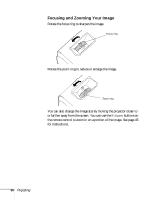Epson PowerLite 81p User Manual - Page 40
selected setting appears in the upper right corner of the screen.
 |
View all Epson PowerLite 81p manuals
Add to My Manuals
Save this manual to your list of manuals |
Page 40 highlights
The following table lists the six color modes available. Color mode sRGB Dynamic Presentation Theatre Living Room Blackboard Description Use when projecting computer images conforming to the sRGB color standard (the default setting when projecting from a computer with analog video). Best for projecting movies with vivid color in bright rooms. Use when you're projecting a presentation in a bright room. Use when projecting movies in a dark room. Best for playing video games or watching TV in a bright room. Choose this fixed color mode when you need to project against a green blackboard. To change the color mode, press the Color Mode button on the remote control until you see the mode you want. The currently selected setting appears in the upper right corner of the screen. You can also use the projector menu system to change the color mode in the Image menu (see page 54). 40 Projecting