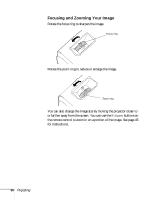Epson PowerLite 81p User Manual - Page 34
If you're using a Macintosh laptop with OS X, earlier, then click - lcd projectors
 |
View all Epson PowerLite 81p manuals
Add to My Manuals
Save this manual to your list of manuals |
Page 34 highlights
If you're using a Macintosh laptop with OS X: You may need to set up your system to display on the projector screen as well as the LCD screen. Follow these steps: 1. From the Apple menu, select System Preferences, then click Displays. 2. Select VGA Display or Color LCD, click Arrange or Arrangement, and make sure Mirror Displays is checked. Click here Select Mirror Displays If you're using a Macintosh laptop with OS 9.x or earlier: You may need to set up your system to display on the projector screen as well as the LCD screen. Follow these steps: 1. From the Apple menu, select Control Panels, then click Monitors or Monitors and Sound. 2. Click the Arrange icon. Click here Drag one monitor icon on top of the other 34 Projecting

34
Projecting
If you’re using a Macintosh laptop with OS X:
You may need to set up your system to display on the projector screen
as well as the LCD screen. Follow these steps:
1.
From the Apple menu, select
System Preferences
, then click
Displays.
2.
Select
VGA Display
or
Color LCD
, click
Arrange
or
Arrangement
, and make sure
Mirror Displays
is checked.
If you’re using a Macintosh laptop with OS 9.x or
earlier:
You may need to set up your system to display on the projector screen
as well as the LCD screen. Follow these steps:
1.
From the Apple menu, select
Control Panels
, then click
Monitors
or
Monitors and Sound.
2.
Click the
Arrange
icon.
Click here
Select Mirror
Displays
Click here
Drag one
monitor icon on
top of the other