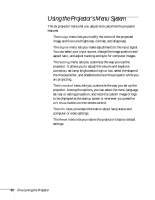Epson PowerLite 81p User Manual - Page 46
Changing the Image’s Aspect Ratio, button on the remote control to change the aspect ratio.
 |
View all Epson PowerLite 81p manuals
Add to My Manuals
Save this manual to your list of manuals |
Page 46 highlights
4. While the image is enlarged, you can: ■ Use the pointer button to pan about. ■ Press the E-Zoom button to zoom out. 5. When you're done, press the ESC button to return to the original size. note You must be projecting component, composite, or S-video images to change the aspect ratio. You can also change the aspect ratio using the projector's Signal menu. See page 55 for details. Changing the Image's Aspect Ratio If you're projecting a widescreen format image, you can use the Resize button on the remote control to change the aspect ratio. Follow these steps: 1. Press the Resize button once to change the aspect ratio to 16:9 for widescreen format. 2. Press it again to return to 4:3 aspect ratio. 46 Using the Remote Control

46
Using the Remote Control
4.
While the image is enlarged, you can:
■
Use the
pointer button to pan about.
■
Press the
E-Zoom
button to zoom out.
5.
When you’re done, press the
E
SC
button to return to the original
size.
Changing the Image’s Aspect Ratio
If you’re projecting a widescreen format image, you can use the
Resize
button on the remote control to change the aspect ratio.
Follow these steps:
1.
Press the
Resize
button once to change the aspect ratio to 16:9
for widescreen format.
2.
Press it again to return to 4:3 aspect ratio.
note
You must be projecting
component, composite, or
S-video images to change the
aspect ratio.
You can also change the
aspect ratio using the
projector’s Signal menu. See
page 55 for details.