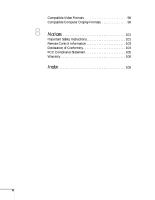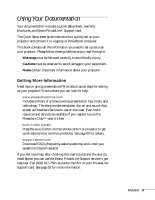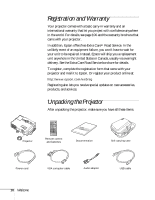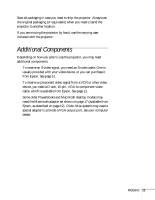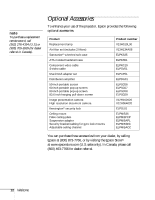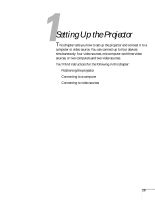Epson PowerLite 81p User Manual - Page 8
Getting the Most from Your Projector - digital projector remote
 |
View all Epson PowerLite 81p manuals
Add to My Manuals
Save this manual to your list of manuals |
Page 8 highlights
8 Welcome To prevent unauthorized use of the projector, you can assign a password, create a user logo which is displayed at startup to identify the projector, and disable the projector's buttons through the Operation Lock feature. For more information about security features, see page 62. Getting the Most from Your Projector Depending on your presentation, you can take advantage of any or all of these options: ■ Connecting to a laptop or other computer If you want to connect the projector to a laptop or desktop computer, see page 16. For additional presentation control, you can connect the USB cable to the projector for running slide shows, and connect an external monitor to view the presentation on your computer simultaneously. ■ Connecting to video sources You can connect a DVD player, VCR, HDTV, camcorder, laser disc player, digital camera, and other video sources to your projector. See page 22 for instructions. ■ Using the remote control The remote control lets you switch from computer to video sources, zoom in on part of your image, freeze or mute the presentation, and adjust many other projector features. For details, see Chapter 3. By connecting the USB mouse cable included with your projector, you can also use the remote control as a wireless mouse. This lets you click through computer-based presentations (such as PowerPoint®) from up to 20 feet away. For more information, see page 47. ■ Including sound in your presentation If your presentation includes sound, you can connect the audio cable that came with your projector to use the projector's built-in speaker. See page 21.