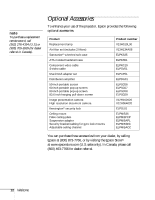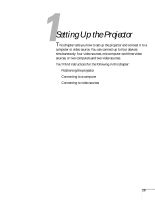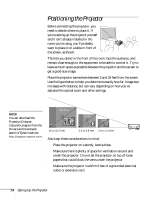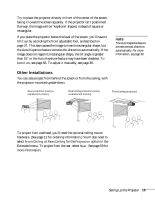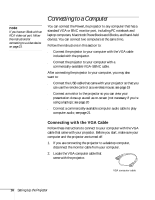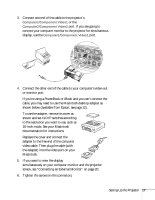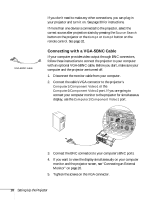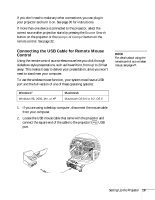Epson PowerLite 81p User Manual - Page 17
Replace the cover and connect the, documentation for instructions.
 |
View all Epson PowerLite 81p manuals
Add to My Manuals
Save this manual to your list of manuals |
Page 17 highlights
3. Connect one end of the cable to the projector's Computer1/Component Video1 or the Computer2/Component Video2 port. If you are going to connect your computer monitor to the projector for simultaneous display, use the Computer1/Component Video1 port. 4. Connect the other end of the cable to your computer's video-out or monitor port. If you're using a PowerBook or iBook and you can't connect the cable, you may need to use the Macintosh desktop adapter as shown below (available from Epson; see page 12). To use the adapter, remove its cover as shown and set its DIP switches according to the resolution you want to use, such as 16-inch mode. See your Macintosh documentation for instructions. Replace the cover and connect the adapter to the free end of the computer video cable. Then plug the cable (with the adapter) into the video port on your Macintosh. 5. If you want to view the display simultaneously on your computer monitor and the projector screen, see "Connecting an External Monitor" on page 20. 6. Tighten the screws on the connectors. Setting Up the Projector 17