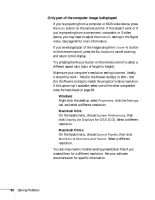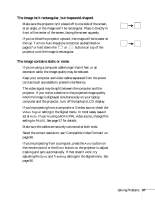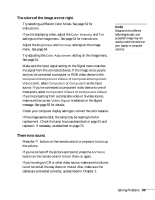Epson PowerLite 81p User Manual - Page 84
Nothing appears on the external monitor., You see a blue screen with the message, displayed.
 |
View all Epson PowerLite 81p manuals
Add to My Manuals
Save this manual to your list of manuals |
Page 84 highlights
Nothing appears on the external monitor. ■ Make sure the VGA computer cable is connected to your computer's video port and the projector's Computer1/Component Video1 port. It will not work if you connected the computer cable to the projector's Computer2/Component Video2 port. ■ Make sure the cable from your monitor is connected to the projector's Monitor Out port. You see a blue screen with the message No Signal displayed. ■ Make sure the cables are connected correctly, as described in Chapter 1. ■ Make sure the power to your computer or video source is turned on. ■ If you've connected a computer and one or more video sources, you may need to press the Source Search button on the projector or the Comp 1, Comp 2, S-video, or Video button on the remote control to select the correct source. Allow a few seconds for the projector to sync up after pressing the button. ■ If you've connected a laptop computer, make sure it's set to display on an external monitor. See page 33. If you're using a PC laptop: ■ Hold down the Fn key and press the function key that lets you display on an external monitor. It may have an icon such as , or it may be labelled CRT/LCD. Allow a few seconds for the projector to sync up after pressing it. Check your laptop's manual or online help for details. On most systems, the or CRT/LCD key lets you toggle between the LCD screen and the projector, or display on both at the same time. 84 Solving Problems