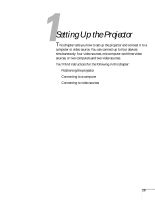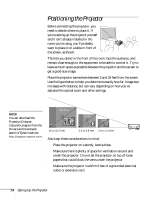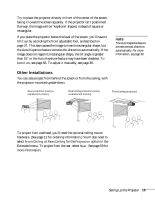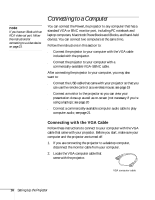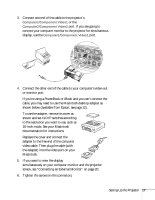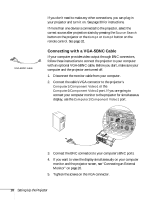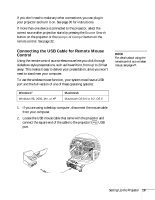Epson PowerLite 81p User Manual - Page 18
Connecting with a VGA-5BNC Cable, connect your computer monitor to the projector for simultaneous
 |
View all Epson PowerLite 81p manuals
Add to My Manuals
Save this manual to your list of manuals |
Page 18 highlights
VGA-5BNC cable If you don't need to make any other connections, you can plug in your projector and turn it on. See page 30 for instructions. If more than one device is connected to the projector, select the correct source after projection starts by pressing the Source Search button on the projector or the Comp1 or Comp2 button on the remote control. See page 32. Connecting with a VGA-5BNC Cable If your computer provides video output through BNC connectors, follow these instructions to connect the projector to your computer with an optional VGA-5BNC cable. Before you start, make sure your computer and the projector are turned off. 1. Disconnect the monitor cable from your computer. 2. Connect the cable's VGA connector to the projector's Computer1/Component Video1 or the Computer2/Component Video2 port. If you are going to connect your computer monitor to the projector for simultaneous display, use the Computer1/Component Video1 port. 3. Connect the BNC connectors to your computer's BNC ports. 4. If you want to view the display simultaneously on your computer monitor and the projector screen, see "Connecting an External Monitor" on page 20. 5. Tighten the screws on the VGA connector. 18 Setting Up the Projector