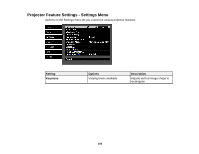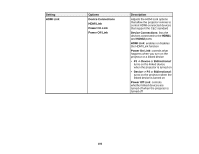Epson PowerLite Pro Cinema LS10000 User Manual - Page 101
D-to-3D Conversion, Inverse 3D Glasses
 |
View all Epson PowerLite Pro Cinema LS10000 manuals
Add to My Manuals
Save this manual to your list of manuals |
Page 101 highlights
To change settings for an input source, make sure the source is connected and select that source. Setting 3D Setup Options 3D Display 2D-to-3D Conversion 3D Format 3D Depth Diagonal Screen Size Inverse 3D Glasses 3D Viewing Notice Description Selects various 3D options for 3D image sources 3D Display: enables 3D mode 2D-to-3D Conversion: converts 2D images to 3D Note: When using 2D-to-3D Conversion, set 3D Format to Auto or 2D. Aspect Tracking See the list of available aspect ratios Varying levels available 3D Format: selects the 3D format 3D Depth: sets the depth for the 3D image Diagonal Screen Size: selects the actual size of the screen to maximize the 3D effect Inverse 3D Glasses: reverses the images projected for the left and right eyes (enable only if 3D images do not display correctly) 3D Viewing Notice: enables the viewing notice displayed when using 3D mode Sets the aspect ratio (width-toheight ratio) for the selected input source Adjusts signal to eliminate vertical stripes in computer images from the PC input port 101