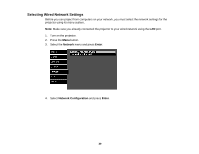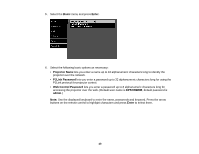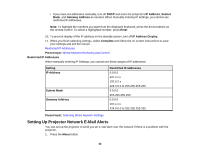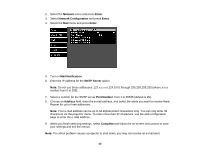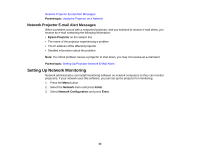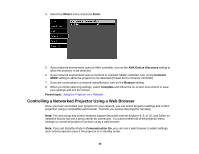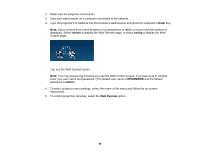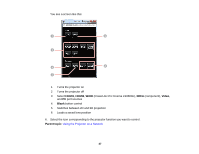Epson PowerLite Pro Cinema LS10000 User Manual - Page 42
Restricted IP Addresses, Setting Up Projector Network E-Mail Alerts, IP Address, Subnet
 |
View all Epson PowerLite Pro Cinema LS10000 manuals
Add to My Manuals
Save this manual to your list of manuals |
Page 42 highlights
• If you must set addresses manually, turn off DHCP and enter the projector's IP Address, Subnet Mask, and Gateway Address as needed. When manually entering IP Settings, you cannot use restricted IP addresses. Note: To highlight the numbers you want from the displayed keyboard, press the arrow buttons on the remote control. To select a highlighted number, press Enter. 10. To prevent display of the IP address on the standby screen, turn off IP Address Display. 11. When you finish selecting settings, select Complete and follow the on-screen instructions to save your settings and exit the menus. Restricted IP Addresses Parent topic: Wired Network Monitoring and Control Restricted IP Addresses When manually entering IP Settings, you cannot use these ranges of IP addresses: Setting IP Address Subnet Mask Gateway Address Restricted IP addresses 0.0.0.0 127.x.x.x 192.0.2.x 224.0.0.0 to 255.255.255.255 0.0.0.0 255.255.255.255 0.0.0.0 197.x.x.x 224.0.0.0 to 255.255.255.255 Parent topic: Selecting Wired Network Settings Setting Up Projector Network E-Mail Alerts You can set up the projector to send you an e-mail alert over the network if there is a problem with the projector. 1. Press the Menu button. 42