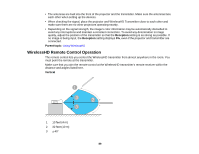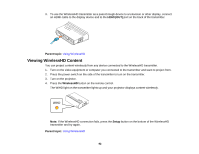Epson PowerLite Pro Cinema LS10000 User Manual - Page 94
Using the WirelessHD Picture in Picture Feature, P-in-P, Input, Output, Parent topic
 |
View all Epson PowerLite Pro Cinema LS10000 manuals
Add to My Manuals
Save this manual to your list of manuals |
Page 94 highlights
Using the WirelessHD Picture in Picture Feature If you have connected multiple video sources to the WirelessHD transmitter, you can use the transmitter's Picture in Picture (P-in-P) feature to wirelessly project images from two separate sources at the same time. This feature is independent of any Picture-in-Picture capabilities of your projector. 1. Make sure that the WirelessHD source is selected. 2. Point the remote at the WirelessHD transmitter and press the WirelessHD P-in-P button on the remote control. 3. Do the following to control the P-in-P display: • Press the Input button on the remote control or the WirelessHD transmitter to change the video source displayed in the sub-screen. Keep pressing the button to cycle through the connected video devices. • Press the Output button on the remote control or the WirelessHD transmitter to change the position of the sub-screen. The screen moves counterclockwise from corner to corner each time you press the Output button. • Press and hold the P-in-P button on the remote control to switch the sources shown in the main display and the sub-screen. 4. When you are finished using Picture in Picture, press the WirelessHD P-in-P button on the remote control to resume normal projection. Parent topic: Using WirelessHD 94