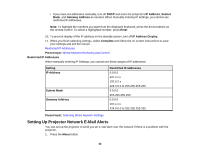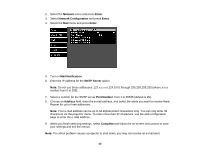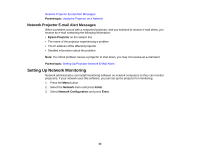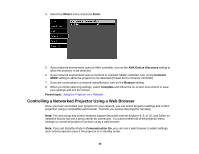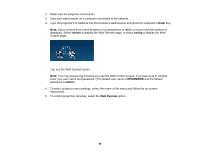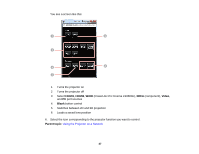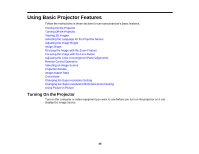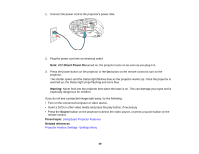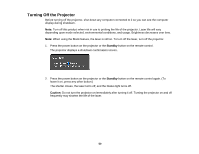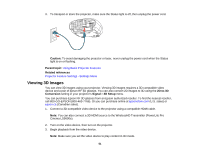Epson PowerLite Pro Cinema LS10000 User Manual - Page 46
Enter, remote, config, EPSONWEB, admin, Web Remote
 |
View all Epson PowerLite Pro Cinema LS10000 manuals
Add to My Manuals
Save this manual to your list of manuals |
Page 46 highlights
1. Make sure the projector is turned on. 2. Start your web browser on a computer connected to the network. 3. Type the projector's IP address into the browser's address box and press the computer's Enter key. Note: If you connect from a web browser on a smartphone or tablet, a screen with two options is displayed. Select remote to display the Web Remote page, or select config to display the Web Control page. You see the Web Control screen. Note: You may need to log in before you see the Web Control screen. If you see a log in window, enter your user name and password. (The default user name is EPSONWEB and the default password is admin.) 4. To select projector menu settings, select the name of the menu and follow the on-screen instructions. 5. To control projection remotely, select the Web Remote option. 46