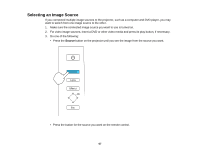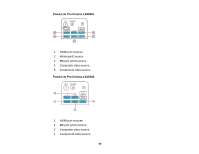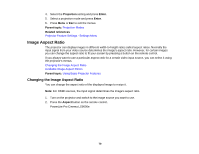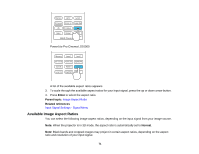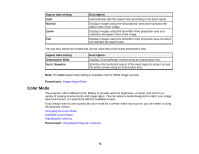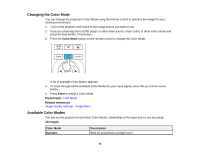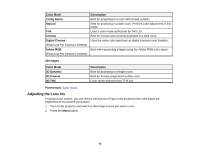Epson PowerLite Pro Cinema LS10000 User Manual - Page 72
Color Mode, Aspect ratio setting, Description, Normal, Anamorphic Wide, Horiz. Squeeze, Parent topic
 |
View all Epson PowerLite Pro Cinema LS10000 manuals
Add to My Manuals
Save this manual to your list of manuals |
Page 72 highlights
Aspect ratio setting Auto Normal Zoom Full Description Automatically sets the aspect ratio according to the input signal. Displays images using the full projection area and maintains the aspect ratio of the image. Displays images using the full width of the projection area and maintains the aspect ratio of the image. Displays images using the full width of the projection area, but does not maintain the aspect ratio. You can also select two modes that can be used with a third-party anamorphic lens. Aspect ratio setting Anamorphic Wide Horiz. Squeeze Description Displays CinemaScope content using an anamorphic lens. Stretches the horizontal aspect of the input signal to project across the entire screen using an anamorphic lens. Note: The Auto aspect ratio setting is available only for HDMI image sources. Parent topic: Image Aspect Ratio Color Mode The projector offers different Color Modes to provide optimum brightness, contrast, and color for a variety of viewing environments and image types. You can select a mode designed to match your image and environment, or experiment with the available modes. If you always want to use a particular color mode for a certain video input source, you can select it using the projector menus. Changing the Color Mode Available Color Modes Adjusting the Lens Iris Parent topic: Using Basic Projector Features 72