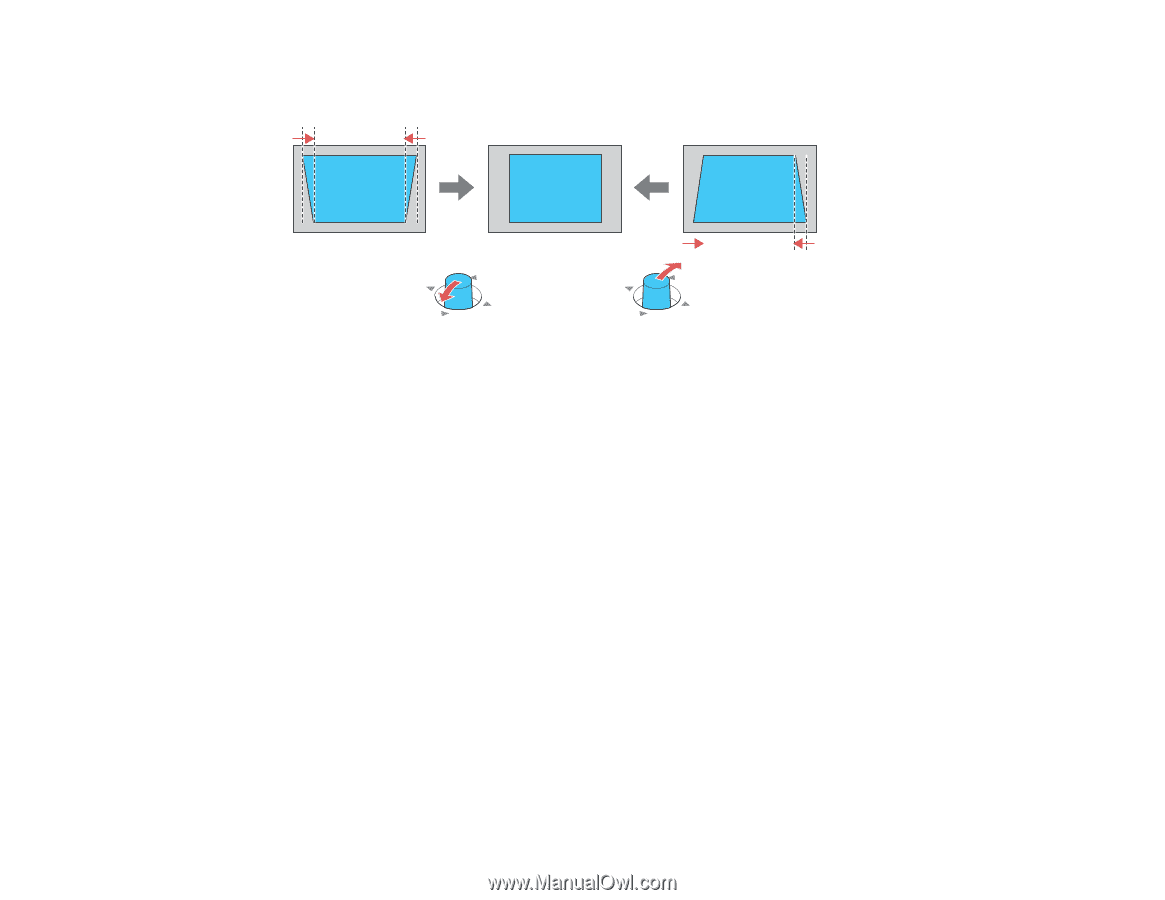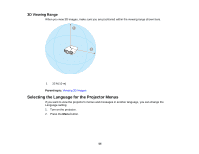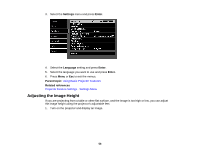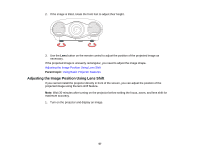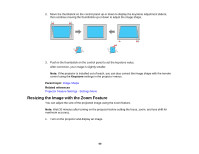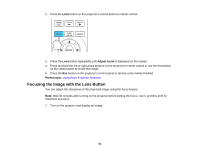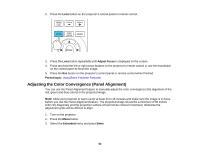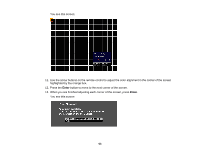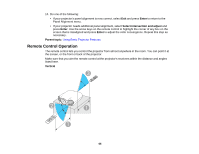Epson PowerLite Pro Cinema LS10000 User Manual - Page 60
Resizing the Image with the Zoom Feature, Keystone, Parent topic, Related references
 |
View all Epson PowerLite Pro Cinema LS10000 manuals
Add to My Manuals
Save this manual to your list of manuals |
Page 60 highlights
2. Move the thumbstick on the control panel up or down to display the keystone adjustment sliders, then continue moving the thumbstick up or down to adjust the image shape. 3. Push in the thumbstick on the control panel to set the keystone value. After correction, your image is slightly smaller. Note: If the projector is installed out of reach, you can also correct the image shape with the remote control using the Keystone settings in the projector menus. Parent topic: Image Shape Related references Projector Feature Settings - Settings Menu Resizing the Image with the Zoom Feature You can adjust the size of the projected image using the zoom feature. Note: Wait 30 minutes after turning on the projector before setting the focus, zoom, and lens shift for maximum accuracy. 1. Turn on the projector and display an image. 60