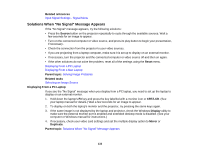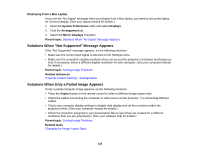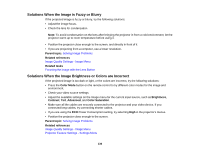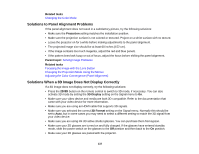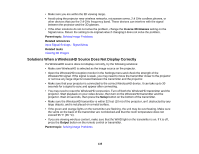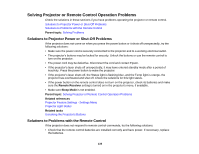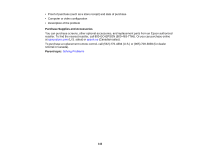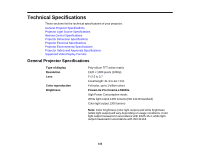Epson PowerLite Pro Cinema LS10000 User Manual - Page 138
Solutions When a WirelessHD Source Does Not Display Correctly, Inverse 3D Glasses, Parent topic
 |
View all Epson PowerLite Pro Cinema LS10000 manuals
Add to My Manuals
Save this manual to your list of manuals |
Page 138 highlights
• Make sure you are within the 3D viewing range. • Avoid using the projector near wireless networks, microwave ovens, 2.4 GHz cordless phones, or other devices that use the 2.4 GHz frequency band. These devices can interfere with the signal between the projector and the 3D glasses. • If the other solutions do not not solve the problem, change the Inverse 3D Glasses setting on the Signal menu. Return the setting to its original value if changing it does not solve the problem. Parent topic: Solving Image Problems Related references Input Signal Settings - Signal Menu Related tasks Viewing 3D Images Solutions When a WirelessHD Source Does Not Display Correctly If a WirelessHD source does not display correctly, try the following solutions: • Make sure WirelessHD is selected as the image source on the projector. • Open the WirelessHD reception monitor in the Settings menu and check the strength of the WirelessHD signal. If the signal is weak, you may need to move the transmitter closer to the projector or remove any large objects located between the transmitter and the projector. • Make sure that your projector is connected to the correct WirelessHD device. It can take up to 30 seconds for a signal to sync and appear after connecting. • You may need to reset the WirelessHD connection. Turn off both the WirelessHD transmitter and the projector. Start playback on your video device, then turn on the WirelessHD transmitter and the projector. Wait 10 seconds, then press the Setup button on the bottom of the transmitter. • Make sure the WirelessHD transmitter is within 32 feet (10 m) of the projector, isn't obstructed by any large objects, and is not placed on a metal surface. • If the green and orange lights on the transmitter are flashing, the unit may be overheating. Make sure the vents on the back of the transmitter are not blocked and that the room temperature does not exceed 95 °F (35 °C). • If you are viewing wireless content, make sure that the WiHD light on the transmitter is on. If it is off, press the Output button on the remote control or transmitter. Parent topic: Solving Image Problems 138