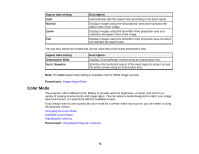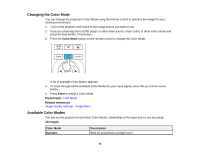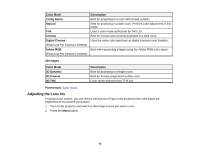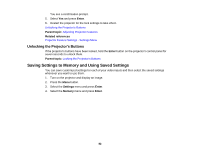Epson PowerLite Pro Cinema LS10000 User Manual - Page 77
Using Picture in Picture, Sup Res/4K, Super-resolution/4K, Signal, Parent topic, Related references
 |
View all Epson PowerLite Pro Cinema LS10000 manuals
Add to My Manuals
Save this manual to your list of manuals |
Page 77 highlights
2. Press the Sup Res/4K button on the remote control. Note: You can also select the Super-resolution/4K setting in the Signal menu. A list of the available settings appears. 3. Press the up or down arrow buttons on the projector's remote control to select a setting. 4. Press the Sup Res/4K button on the remote control to exit the menu. Parent topic: Using Basic Projector Features Related references Input Signal Settings - Signal Menu Using Picture in Picture You can use Picture in Picture mode to view two image sources simultaneously. Note: You can only display HDMI or WirelessHD (PowerLite Pro Cinema LS9600e) video sources when Picture in Picture mode is active. Note: You cannot use Picture in Picture while projecting 3D or 4K images. 1. Turn on the projector and switch to the HDMI or WirelessHD image source you want to use. 2. Press the P-in-P button on the remote control. PowerLite Pro Cinema LS9600e 77