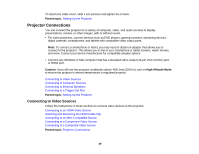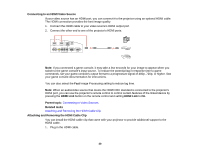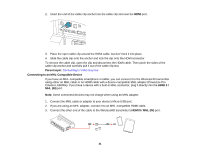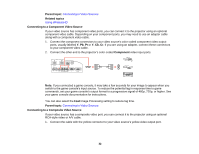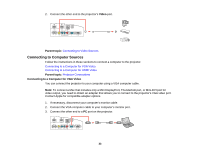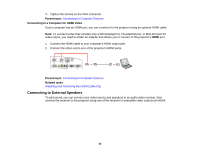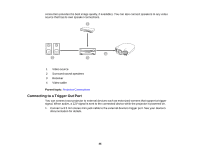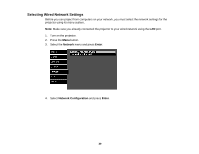Epson PowerLite Pro Cinema LS10000 User Manual - Page 34
Connecting to a Computer for HDMI Video, Connecting to External Speakers, Parent topic, Related tasks
 |
View all Epson PowerLite Pro Cinema LS10000 manuals
Add to My Manuals
Save this manual to your list of manuals |
Page 34 highlights
4. Tighten the screws on the VGA connector. Parent topic: Connecting to Computer Sources Connecting to a Computer for HDMI Video If your computer has an HDMI port, you can connect it to the projector using an optional HDMI cable. Note: To connect a Mac that includes only a Mini DisplayPort, Thunderbolt port, or Mini-DVI port for video output, you need to obtain an adapter that allows you to connect to the projector's HDMI port. 1. Connect the HDMI cable to your computer's HDMI output port. 2. Connect the other end to one of the projector's HDMI ports. Parent topic: Connecting to Computer Sources Related tasks Attaching and Removing the HDMI Cable Clip Connecting to External Speakers To add sound, you can connect your video source and speakers to an audio video receiver, then connect the receiver to the projector using one of the receiver's compatible video outputs (an HDMI 34