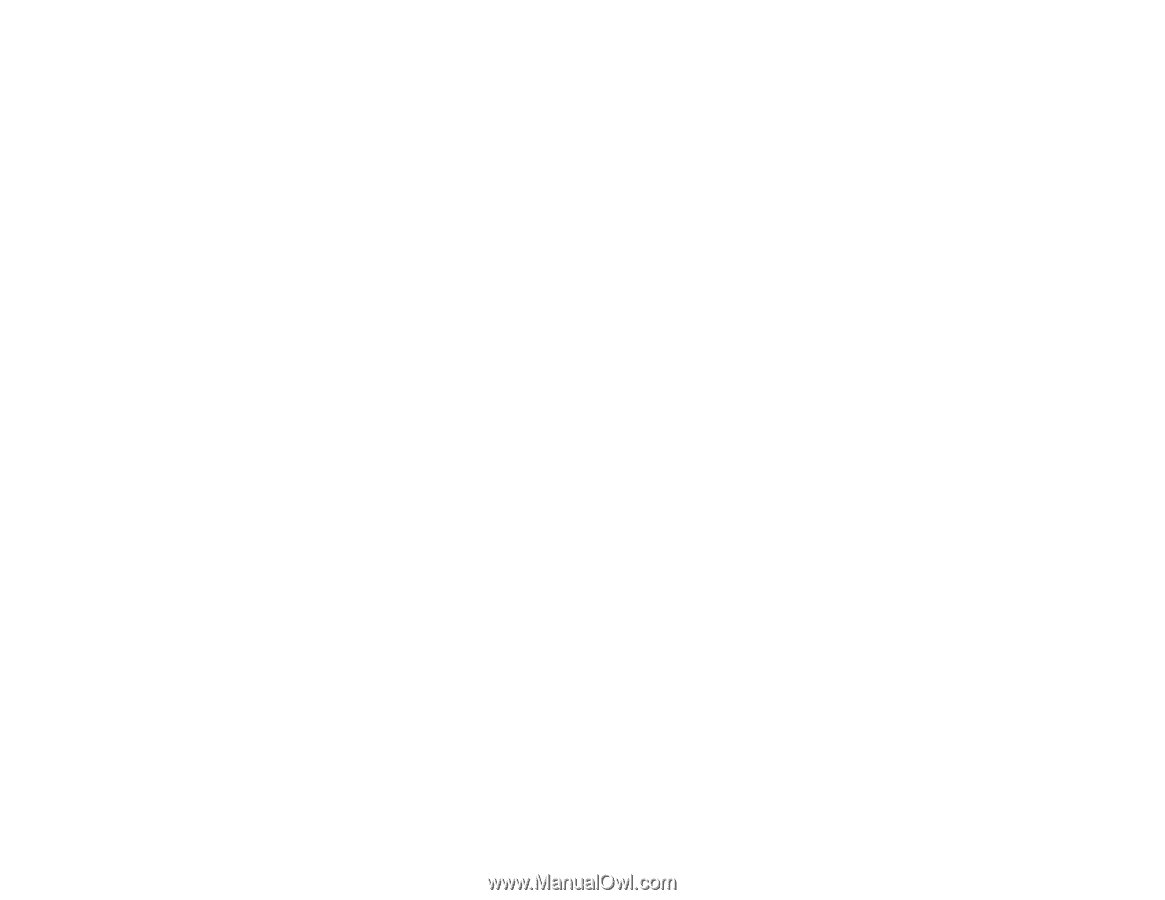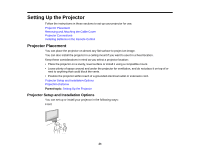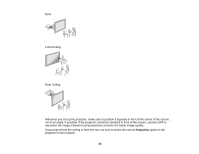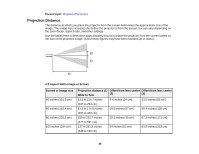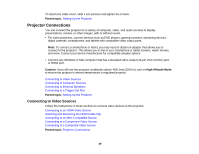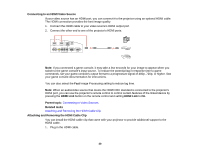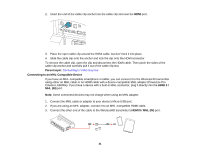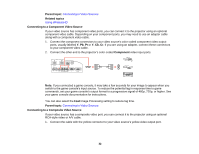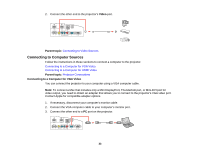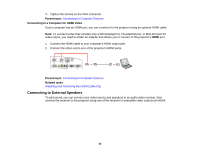Epson PowerLite Pro Cinema LS10000 User Manual - Page 29
Projector Connections, Connecting to Video Sources
 |
View all Epson PowerLite Pro Cinema LS10000 manuals
Add to My Manuals
Save this manual to your list of manuals |
Page 29 highlights
To attach the cable cover, slide it into position and tighten the screws. Parent topic: Setting Up the Projector Projector Connections You can connect the projector to a variety of computer, video, and audio sources to display presentations, movies, or other images, with or without sound. • For video projection, connect devices such as DVD players, gaming consoles, streaming devices, digital cameras, smartphones, and tablets with compatible video output ports. Note: To connect a smartphone or tablet, you may need to obtain an adapter that allows you to connect to the projector. This allows you to mirror your smartphone or tablet screens, watch movies, and more. Contact your device manufacturer for compatible adapter options. • Connect any Windows or Mac computer that has a standard video output (15-pin VGA monitor) port, or HDMI port. Caution: If you will use the projector at altitudes above 4921 feet (1500 m), turn on High Altitude Mode to ensure the projector's internal temperature is regulated properly. Connecting to Video Sources Connecting to Computer Sources Connecting to External Speakers Connecting to a Trigger Out Port Parent topic: Setting Up the Projector Connecting to Video Sources Follow the instructions in these sections to connect video devices to the projector. Connecting to an HDMI Video Source Attaching and Removing the HDMI Cable Clip Connecting to an MHL-Compatible Device Connecting to a Component Video Source Connecting to a Composite Video Source Parent topic: Projector Connections 29