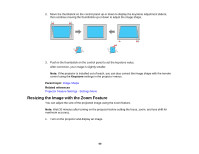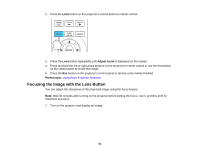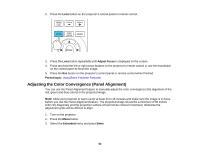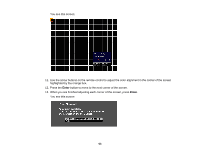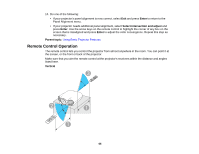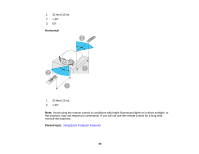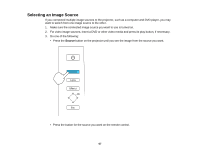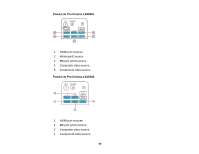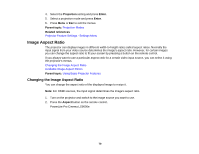Epson PowerLite Pro Cinema LS10000 User Manual - Page 65
Remote Control Operation, Panel Alignment menu.
 |
View all Epson PowerLite Pro Cinema LS10000 manuals
Add to My Manuals
Save this manual to your list of manuals |
Page 65 highlights
14. Do one of the following: • If your projector's panel alignment is now correct, select Exit and press Enter to return to the Panel Alignment menu. • If your projector needs additional panel alignment, select Select intersection and adjust and press Enter. Use the arrow keys on the remote control to highlight the corner of any box on the screen that is misaligned and press Enter to adjust the color convergence. Repeat this step as necessary. Parent topic: Using Basic Projector Features Remote Control Operation The remote control lets you control the projector from almost anywhere in the room. You can point it at the screen, or the front or back of the projector. Make sure that you aim the remote control at the projector's receivers within the distance and angles listed here. Vertical 65