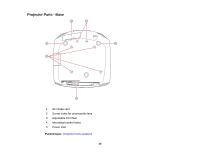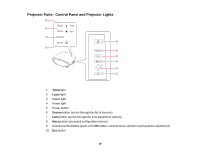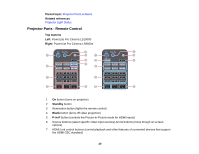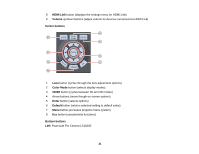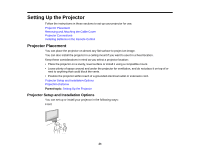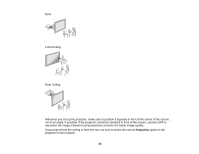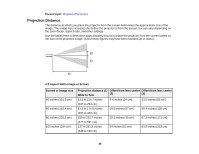Epson PowerLite Pro Cinema LS10000 User Manual - Page 22
Right, Memory, Lens 1, 3D Format, Frame Int, SupRes/4K, Super Res, Dyn Cr, Aspect, Pattern, Lens Iris
 |
View all Epson PowerLite Pro Cinema LS10000 manuals
Add to My Manuals
Save this manual to your list of manuals |
Page 22 highlights
Right: PowerLite Pro Cinema LS9600e 1 Memory button (accesses the Memory menu) 2 Lens 1 / Lens 2 buttons (loads a saved lens position) 3 3D Format button (changes the 3D format) 4 Frame Int button (adjusts the Frame Interpolation setting) 5 SupRes/4K button (PowerLite Pro Cinema LS10000; reduces blurring around the edges of images when viewing 3D content, or adjusts the 4K Enhancement setting for ultra-high-definition images) Super Res button (PowerLite Pro Cinema LS9600e; reduces blurring around the edges of images) 6 Dyn Cr button (PowerLite Pro Cinema LS10000; sets Dynamic Contrast) 7 Aspect button (selects the image aspect ratio) 8 Pattern button (displays a test pattern) 9 Lens Iris button (PowerLite Pro Cinema LS10000; adjusts the contrast of the image by restricting the amount of light entering the lens) 10 RGBCMY button (PowerLite Pro Cinema LS10000; adjusts hue, saturation, and brightness for each RGBCMY color) 11 User button (PowerLite Pro Cinema LS10000; customizable for different functions) 12 WirelessHD transmitter control buttons (PowerLite Pro Cinema LS9600e; controls WirelessHD Transmitter functions) 22