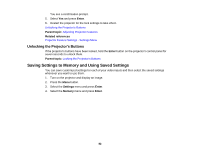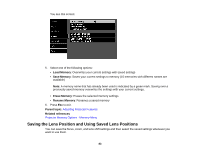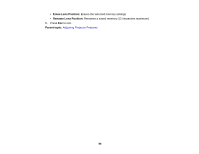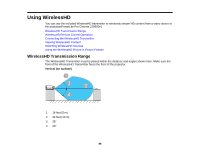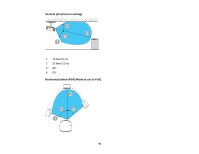Epson PowerLite Pro Cinema LS10000 User Manual - Page 82
Unlocking the Projector's Buttons, Saving Settings to Memory and Using Saved Settings
 |
View all Epson PowerLite Pro Cinema LS10000 manuals
Add to My Manuals
Save this manual to your list of manuals |
Page 82 highlights
You see a confirmation prompt. 5. Select Yes and press Enter. 6. Restart the projector for the lock settings to take effect. Unlocking the Projector's Buttons Parent topic: Adjusting Projector Features Related references Projector Feature Settings - Settings Menu Unlocking the Projector's Buttons If the projector's buttons have been locked, hold the Enter button on the projector's control panel for seven seconds to unlock them. Parent topic: Locking the Projector's Buttons Saving Settings to Memory and Using Saved Settings You can save customized settings for each of your video inputs and then select the saved settings whenever you want to use them. 1. Turn on the projector and display an image. 2. Press the Menu button. 3. Select the Settings menu and press Enter. 4. Select the Memory menu and press Enter. 82