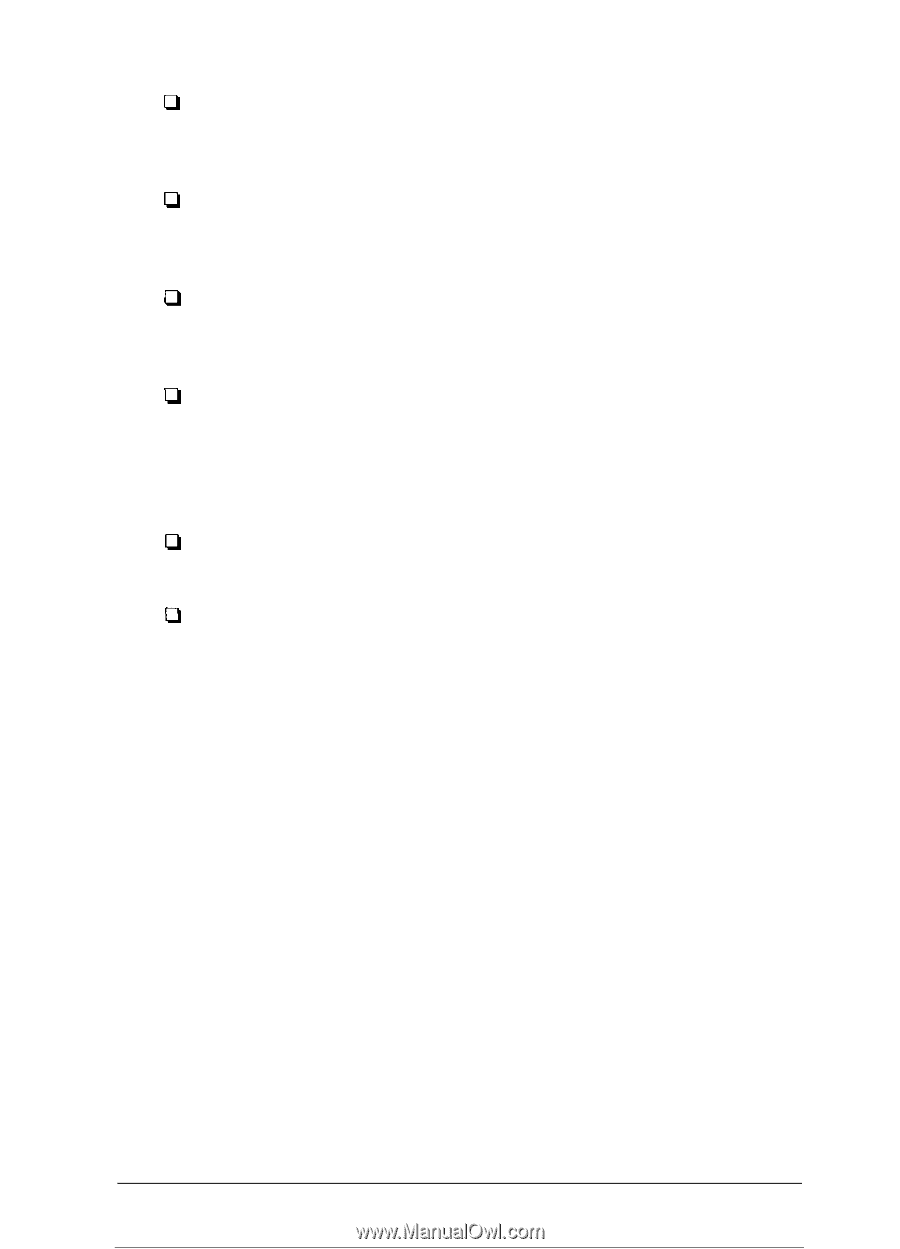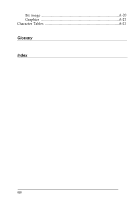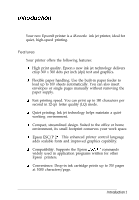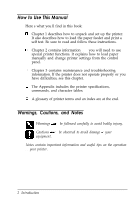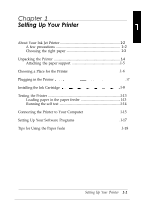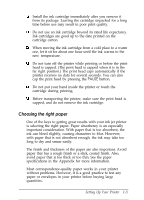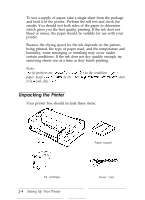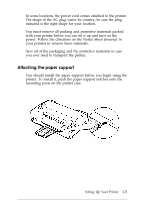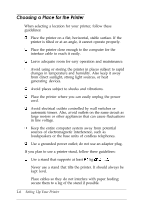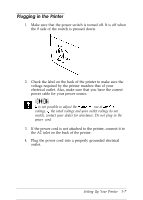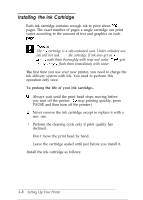Epson Stylus 800 User Manual - Page 15
Choosing the Right Paper, ink can bleed slightly, causing characters to blur. However - print head
 |
View all Epson Stylus 800 manuals
Add to My Manuals
Save this manual to your list of manuals |
Page 15 highlights
0 Install the ink cartridge immediately after you remove it from its package. Leaving the cartridge unpacked for a long time before use may result in poor print quality. 0 Do not use an ink cartridge beyond its rated life expectancy. Ink cartridges are good up to the date printed on the cartridge carton. 0 When moving the ink cartridge from a cold place to a warm one, let it sit for about one hour until the ink warms to the new temperature. 0 Do not turn off the printer while printing or before the print head is capped. (The print head is capped when it is in the far right position.) The print head caps automatically if the printer receives no data for several seconds. You can also cap the print head by pressing the PAUSE button. 0 Do not put your hand inside the printer or touch the cartridge during printing. 0 Before transporting the printer, make sure the print head is capped, and do not remove the ink cartridge. Choosing the right paper One of the keys to getting great results with your ink jet printer is selecting the right paper. Paper absorbency is an especially important consideration. With paper that is too absorbent, the ink can bleed slightly, causing characters to blur. However, with paper that is not absorbent enough, the ink may take too long to dry and smear easily. The finish and thickness of the paper are also important. Avoid paper that has a rough finish or a slick, coated finish. Also, avoid paper that is too thick or too thin. See the paper specifications in the Appendix for more information. Most correspondence-quality paper works in your printer without problems. However, it is a good practice to test any paper or envelopes in your printer before buying large quantities. Setting Up Your Printer 1-3