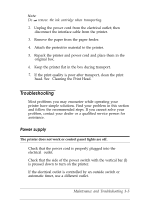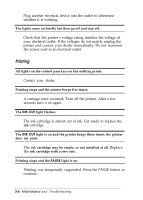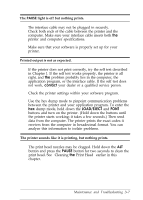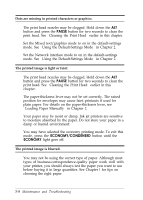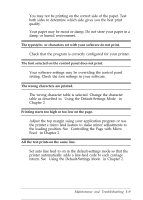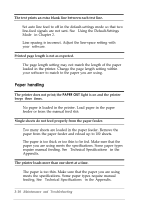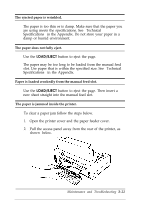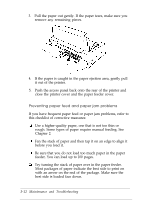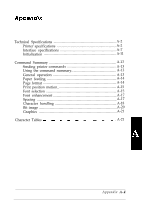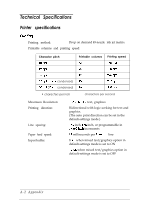Epson Stylus 800 User Manual - Page 58
Paper Handling, feeding. See Technical Specifications in the Appendix.
 |
View all Epson Stylus 800 manuals
Add to My Manuals
Save this manual to your list of manuals |
Page 58 highlights
The text prints an extra blank line between each text line. Set auto line feed to off in the default-settings mode so that two line-feed signals are not sent. See "Using the Default-Settings Mode" in Chapter 2. Line spacing is incorrect. Adjust the line-space setting with your software. Printed page length is not as expected. The page length setting may not match the length of the paper loaded in the printer. Change the page length setting within your software to match to the paper you are using. Paper handling The printer does not print; the PAPER OUT light is on and the printer beeps three times. No paper is loaded in the printer. Load paper in the paper feeder or from the manual feed slot. Single sheets do not feed properly from the paper feeder. Too many sheets are loaded in the paper feeder. Remove the paper from the paper feeder and reload up to 100 sheets. The paper is too thick or too thin to be fed. Make sure that the paper you are using meets the specifications. Some paper types require manual feeding. See "Technical Specifications" in the Appendix. The printer loads more than one sheet at a time. The paper is too thin. Make sure that the paper you are using meets the specifications. Some paper types require manual feeding. See "Technical Specifications" in the Appendix. 3-10 Maintenance and Troubleshooting