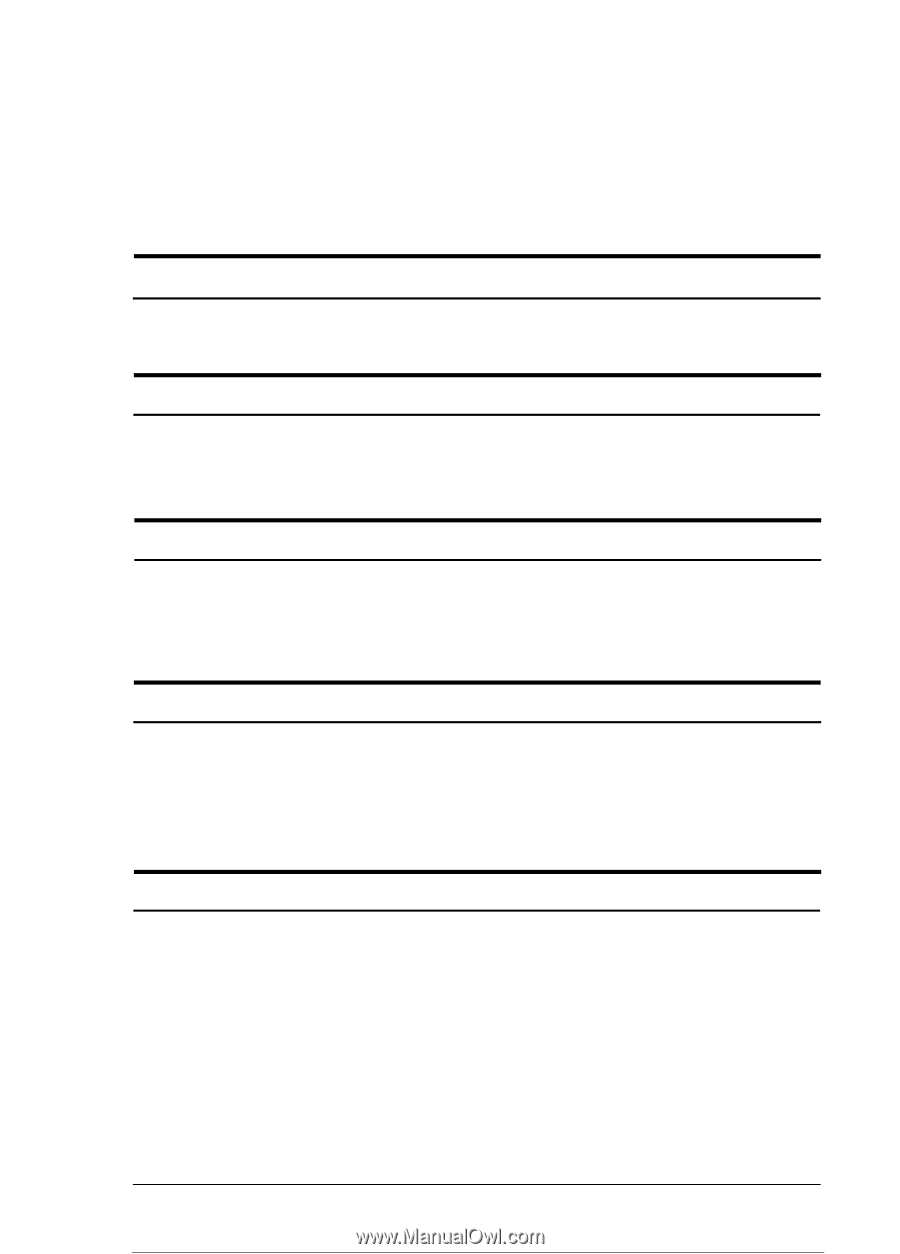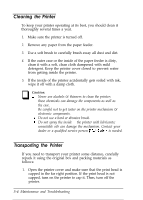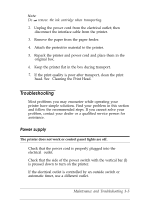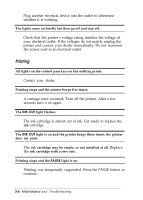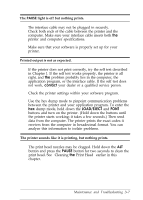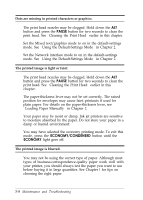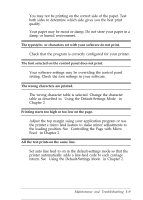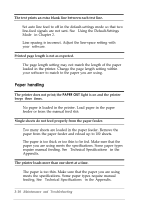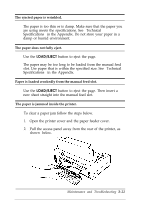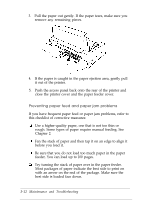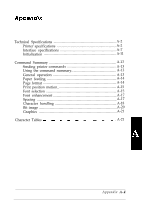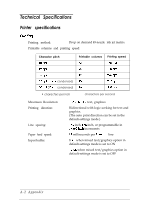Epson Stylus 800 User Manual - Page 57
return. See Using the Default-Settings Mode in Controlling the with Micro
 |
View all Epson Stylus 800 manuals
Add to My Manuals
Save this manual to your list of manuals |
Page 57 highlights
You may not be printing on the correct side of the paper. Test both sides to determine which side gives you the best print quality. Your paper may be moist or damp. Do not store your paper in a damp or humid environment. The typestyles or characters set with your software do not print. Check that the program is correctly configured for your printer. The font selected on the control panel does not print. Your software settings may be overriding the control panel setting. Check the font settings in your software. The wrong characters are printed. The wrong character table is selected. Change the character table as described in "Using the Default-Settings Mode" in Chapter 2. Printing starts too high or too low on the page. Adjust the top margin using your application program or use the printer's micro feed feature to make minor adjustments to the loading position. See "Controlling the Page with Micro Feed" in Chapter 2. All the text prints on the same line. Set auto line feed to on in the default-settings mode so that the printer automatically adds a line-feed code to each carriage return. See "Using the Default-Settings Mode" in Chapter 2. Maintenance and Troubleshooting 3-9