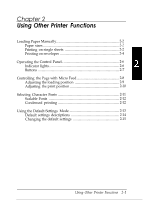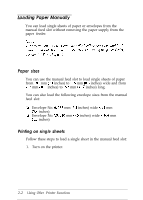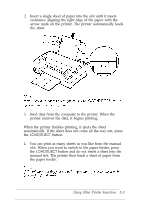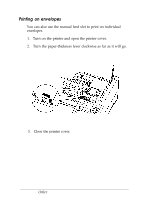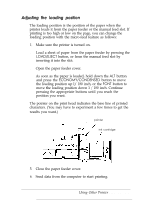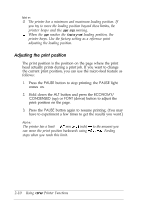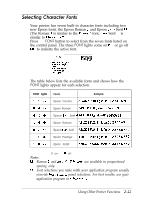Epson Stylus 800 User Manual - Page 36
Operating the Control Panel, Indicator lights, Indicator
 |
View all Epson Stylus 800 manuals
Add to My Manuals
Save this manual to your list of manuals |
Page 36 highlights
Operating the Control Panel The printer control panel gives you easy control over most common printer operations. It consists of indicator lights and buttons. Indicator lights PAUSE On when printing is paused FONT Indicate the current font setting. These three lights go on and off when you press the FONT button. The font menu on the control panel helps you determine which font is selected. For instructions on selecting fonts, see page 2-11. CONDENSED On when the condensed printing mode is selected. When this mode is selected, the printer prints a condensed version of selected fonts. See 2-12 page for more information. 2-6 Using Other Printer Functions

Operating
the Control Panel
The printer control panel gives you easy control over most
common printer operations. It consists of indicator lights and
buttons.
Indicator
lights
PAUSE
On when printing is paused
FONT
Indicate the current font setting. These three lights go on and
off when you press the
FONT
button. The font menu on the
control panel helps you determine which font is selected. For
instructions on selecting fonts, see page
2-11.
CONDENSED
On when the condensed printing mode is selected. When this
mode is selected, the printer prints a condensed version of
selected fonts. See
2-12
page for more information.
2-6
Using
Other
Printer
F
un
ctions