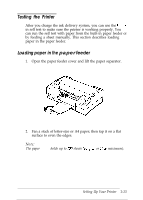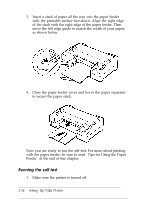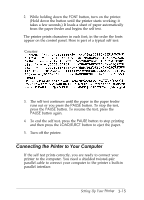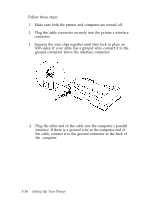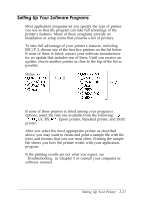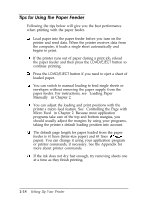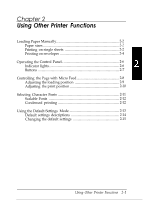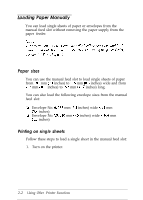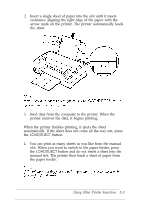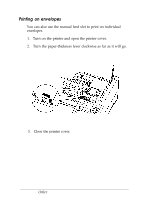Epson Stylus 800 User Manual - Page 30
Tips for Using the Paper Feeder, Micro Feed
 |
View all Epson Stylus 800 manuals
Add to My Manuals
Save this manual to your list of manuals |
Page 30 highlights
Tips for Using the Paper Feeder Following the tips below will give you the best performance when printing with the paper feeder. Load paper into the paper feeder before you turn on the printer and send data. When the printer receives data from the computer, it loads a single sheet automatically and begins to print. If the printer runs out of paper during a print job, reload the paper feeder and then press the LOAD/EJECT button to continue printing. Press the LOAD/EJECT button if you need to eject a sheet of loaded paper. You can switch to manual loading to feed single sheets or envelopes without removing the paper supply from the paper feeder. For instructions, see "Loading Paper Manually" in Chapter 2. You can adjust the loading and print positions with the printer's micro feed feature. See "Controlling the Page with Micro Feed" in Chapter 2. Because most application programs take care of the top and bottom margins, you should usually adjust the margins by using your programs, taking the printer's default loading position into account. The default page length for paper loaded from the paper feeder is 61 lines (letter-size paper) and 65 lines (A$-size paper). You can change it using your application program or printer commands, if necessary. See the Appendix for more about printer commands. If the ink does not dry fast enough, try removing sheets one at a time as they finish printing. 1-18 Setting Up Your Printer