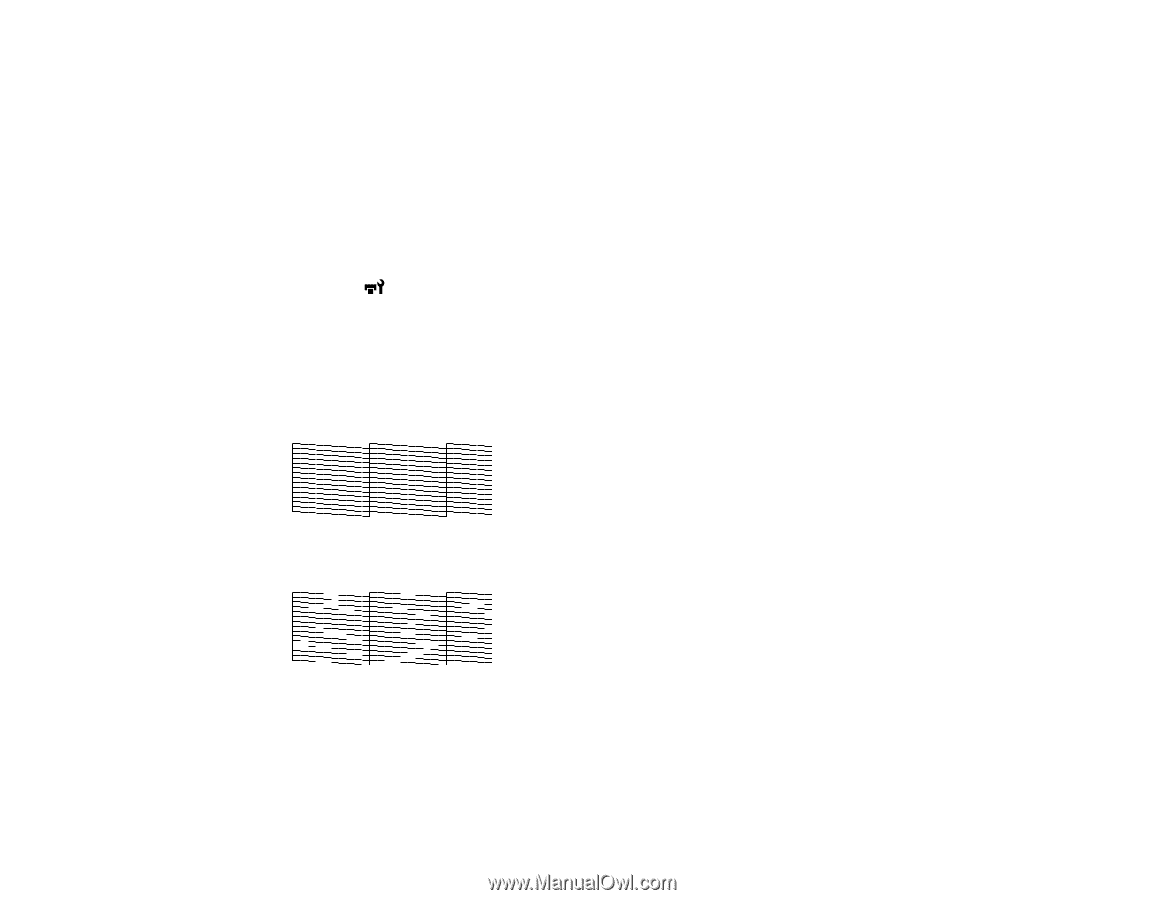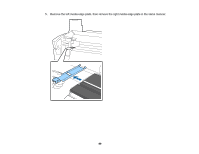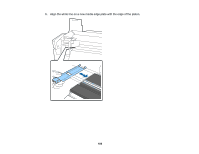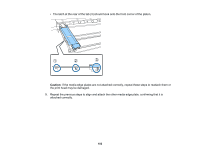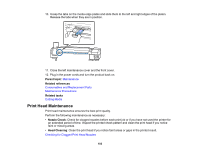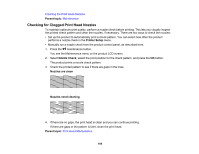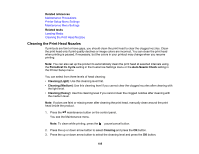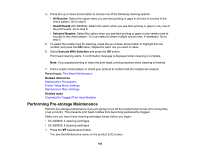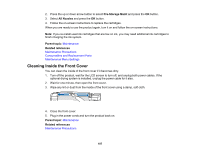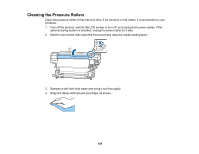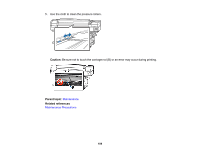Epson SureColor S80600 User Manual - Page 104
Checking for Clogged Print Head Nozzles, Parent topic, Printer Setup, Nozzle Check, Nozzles are clean
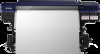 |
View all Epson SureColor S80600 manuals
Add to My Manuals
Save this manual to your list of manuals |
Page 104 highlights
Cleaning the Print Head Nozzles Parent topic: Maintenance Checking for Clogged Print Head Nozzles To maintain optimum print quality, perform a nozzle check before printing. This lets you visually inspect the printed check pattern and clean the nozzles, if necessary. There are two ways to check the nozzles: • Set up the product to automatically print a check pattern. You can select how often the product performs a nozzle check in the Printer Setup menu. • Manually run a nozzle check from the product control panel, as described here. 1. Press the maintenance button. You see the Maintenance menu on the product LCD screen. 2. Select Nozzle Check, select the print position for the check pattern, and press the OK button. The product prints a nozzle check pattern. 3. Check the printed pattern to see if there are gaps in the lines. Nozzles are clean Nozzles need cleaning 4. If there are no gaps, the print head is clean and you can continue printing. If there are gaps or the pattern is faint, clean the print head. Parent topic: Print Head Maintenance 104