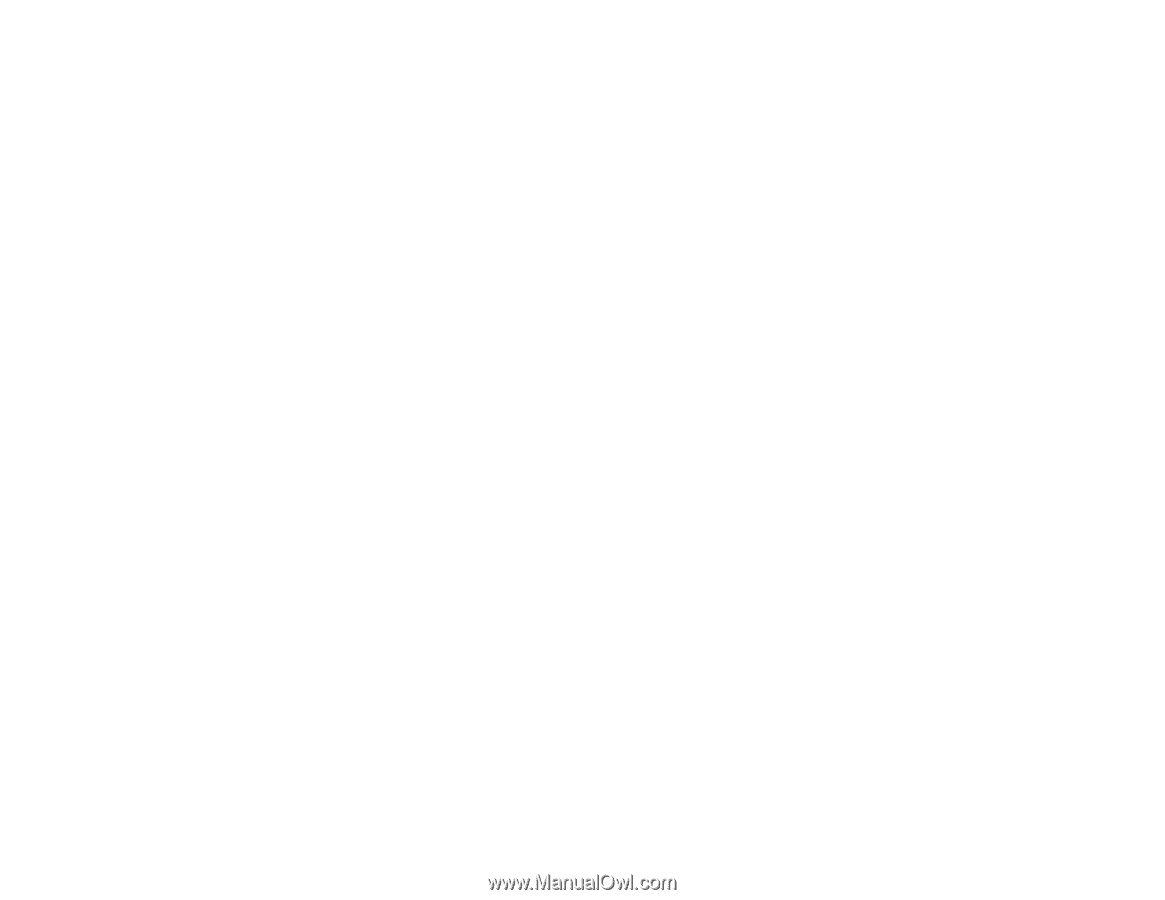Epson SureColor S80600 User Manual - Page 125
Print Head Moves But Nothing Prints, Printing Continues After Media Roll Empties
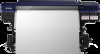 |
View all Epson SureColor S80600 manuals
Add to My Manuals
Save this manual to your list of manuals |
Page 125 highlights
• Try connecting your printer to a different port or a different router, access point, switch, or hub. • Try connecting with a different Ethernet cable. • Try printing to your printer from another computer on the network. Parent topic: Solving Printing Problems Print Head Moves But Nothing Prints If the print head is moving and nothing prints, try these solutions: • Print a nozzle check pattern. If the pattern does not print correctly, clean the print head again. (If the printer has not been used for a long time the nozzles may be clogged.) Parent topic: Solving Printing Problems Related concepts Print Head Maintenance Printing Continues After Media Roll Empties If printing does not stop when the media roll ends, make sure the Media End Check setting is set to On. For best results, leave this setting turned on. Parent topic: Solving Printing Problems Related references Printer Setup Menu Settings Removing Jammed Media If media jams in the printer, check the following: • Make sure the media is not curled, creased, or folded on the leading edge. Do not use media that exhibits these problems. • Check the media specifications to make sure you can use the media with your printer and your RIP software. Check the RIP software manufacturers media guidelines. Follow the steps here if media becomes jammed in the product. 1. Turn off the printer. Note: If you see a message on the product control panel and the product will not turn off, unplug the power cable. 125