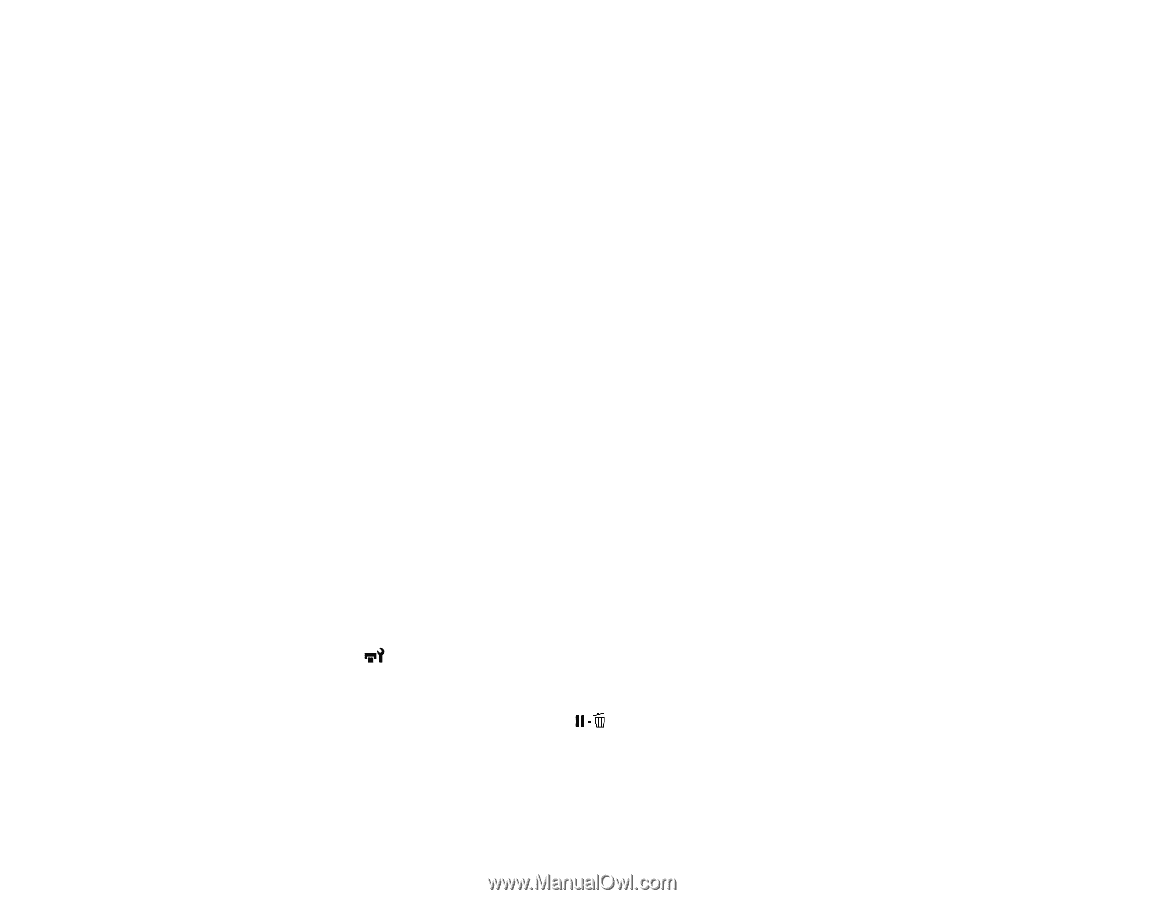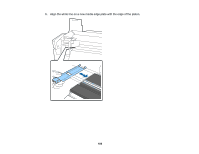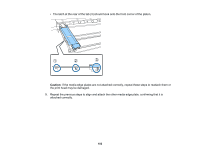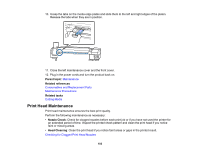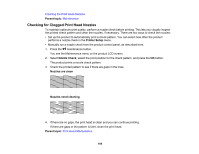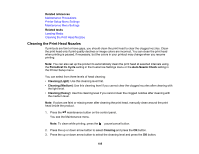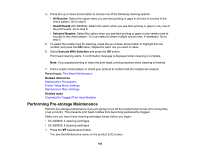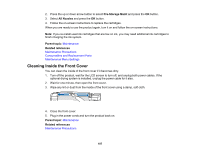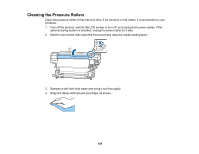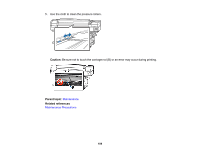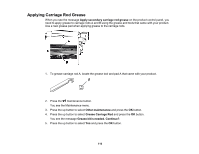Epson SureColor S80600 User Manual - Page 105
Cleaning the Print Head Nozzles, Related references, Related tasks, Periodical CL Cycle
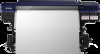 |
View all Epson SureColor S80600 manuals
Add to My Manuals
Save this manual to your list of manuals |
Page 105 highlights
Related references Maintenance Precautions Printer Setup Menu Settings Maintenance Menu Settings Related tasks Loading Media Cleaning the Print Head Nozzles Cleaning the Print Head Nozzles If printouts are faint or have gaps, you should clean the print head to clear the clogged nozzles. Clean the print head only if print quality declines or image colors are incorrect. You can clean the print head when printing is paused, if necessary, but the colors in your printout may change when you resume printing. Note: You can also set up the product to automatically clean the print head at selected intervals using the Periodical CL Cycle setting in the Customize Settings menu or the Auto Nozzle Check setting in the Printer Setup menu. You can select from three levels of head cleaning: • Cleaning (Light): Use this cleaning level first. • Cleaning (Medium): Use this cleaning level if you cannot clear the clogged nozzles after cleaning with the light level. • Cleaning (Heavy): Use this cleaning level if you cannot clear the clogged nozzles after cleaning with the medium level. Note: If colors are faint or missing even after cleaning the print head, manually clean around the print head inside the product. 1. Press the maintenance button on the control panel. You see the Maintenance menu. Note: To clean while printing, press the pause/cancel button. 2. Press the up or down arrow button to select Cleaning and press the OK button. 3. Press the up or down arrow button to select the cleaning level and press the OK button. 105