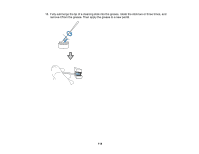Epson SureColor S80600 User Manual - Page 119
Solving Problems, Product Status Messages
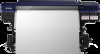 |
View all Epson SureColor S80600 manuals
Add to My Manuals
Save this manual to your list of manuals |
Page 119 highlights
Solving Problems Check these sections for solutions to problems you may have using your product. Product Status Messages Solving Printer Problems Solving Printing Problems Solving Print Quality Problems Where to Get Help Product Status Messages You can often diagnose problems with your product by checking the messages or icons on its LCD screen. LCD screen message Solution Prepare empty waste ink bottle. The waste ink bottle is almost full. Make sure you have a replacement waste ink bottle handy. Ink Cartridge Error Ink cartridge cannot be recognized. Insert again or replace ink cartridge. nk Cartridge Error Remove and reinstall the ink cartridge. If the error recurs, replace the ink cartridge with a new one. Condensation may have formed inside the cartridge. Leave the cartridge at room temperature for at least four hours before installing it. Ink cartridge cannot be detected. Insert again or replace ink cartridge. Ink Cartridge Error Replace cleaning cartridge. Remove and reinstall the cleaning cartridge. If the error recurs, insert a new cleaning cartridge. Condensation may have formed inside the cartridge. Leave the cartridge at room temperature for at least four hours before installing it. Ink Low The ink is low. Make sure you have a replacement ink cartridge handy. 119