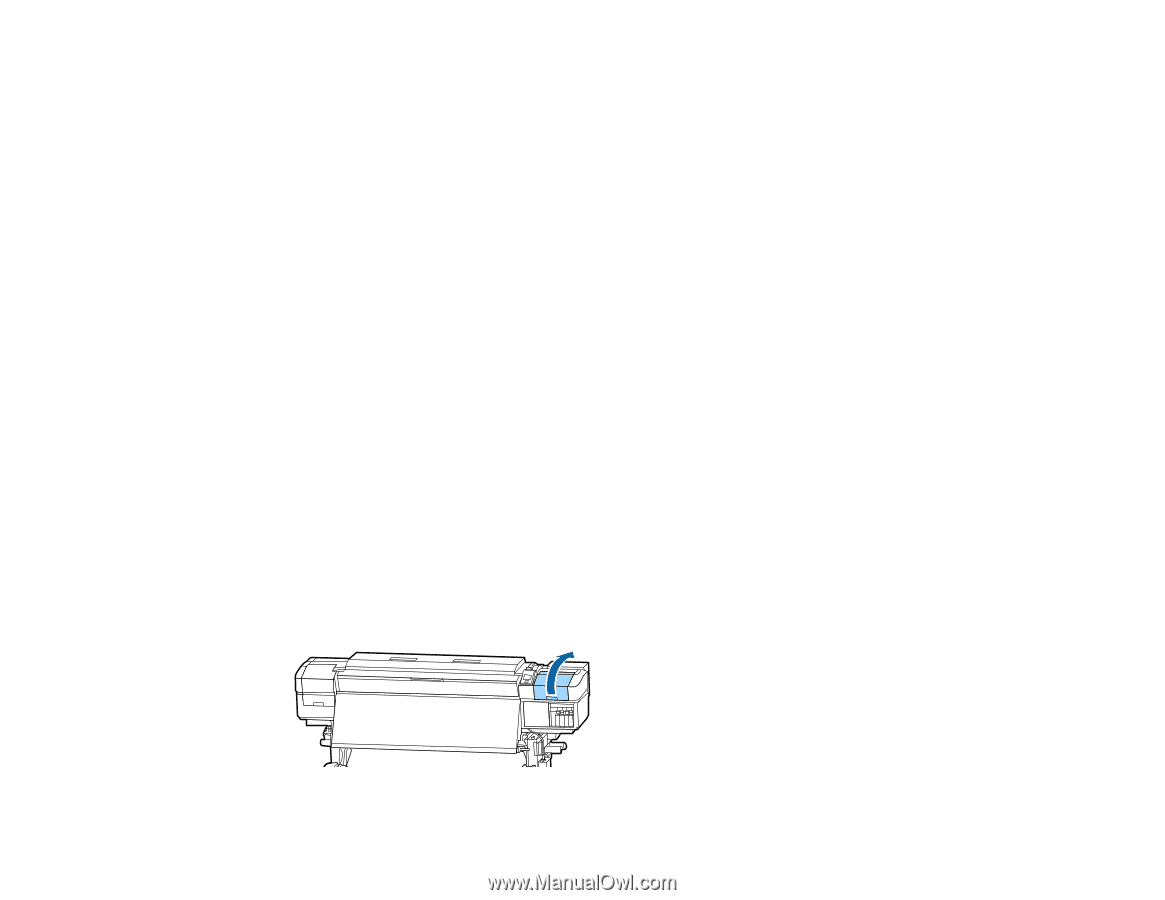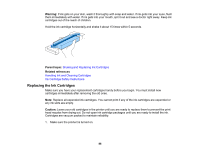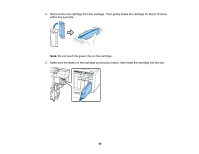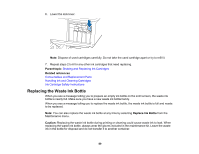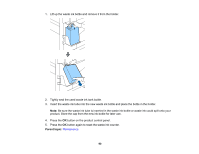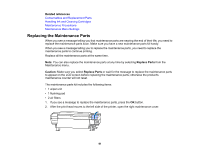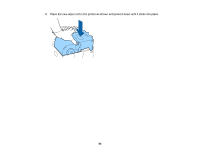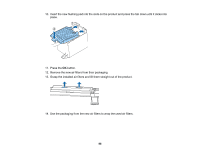Epson SureColor S80600 User Manual - Page 91
Replacing the Maintenance Parts, Related references, Replace Parts, Caution
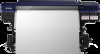 |
View all Epson SureColor S80600 manuals
Add to My Manuals
Save this manual to your list of manuals |
Page 91 highlights
Related references Consumables and Replacement Parts Handling Ink and Cleaning Cartridges Maintenance Precautions Maintenance Menu Settings Replacing the Maintenance Parts When you see a message telling you that maintenance parts are nearing the end of their life, you need to replace the maintenance parts soon. Make sure you have a new maintenance parts kit handy. When you see a message telling you to replace the maintenance parts, you need to replace the maintenance parts to continue printing. Replace all the maintenance parts at the same time. Note: You can also replace the maintenance parts at any time by selecting Replace Parts from the Maintenance menu. Caution: Make sure you select Replace Parts or wait for the message to replace the maintenance parts to appear on the LCD screen before replacing the maintenance parts; otherwise the product's maintenance counter will not reset. The maintenance parts kit includes the following items: • 1 wiper unit • 1 flushing pad • 2 air filters 1. If you see a message to replace the maintenance parts, press the OK button. 2. After the print head moves to the left side of the printer, open the right maintenance cover. 91