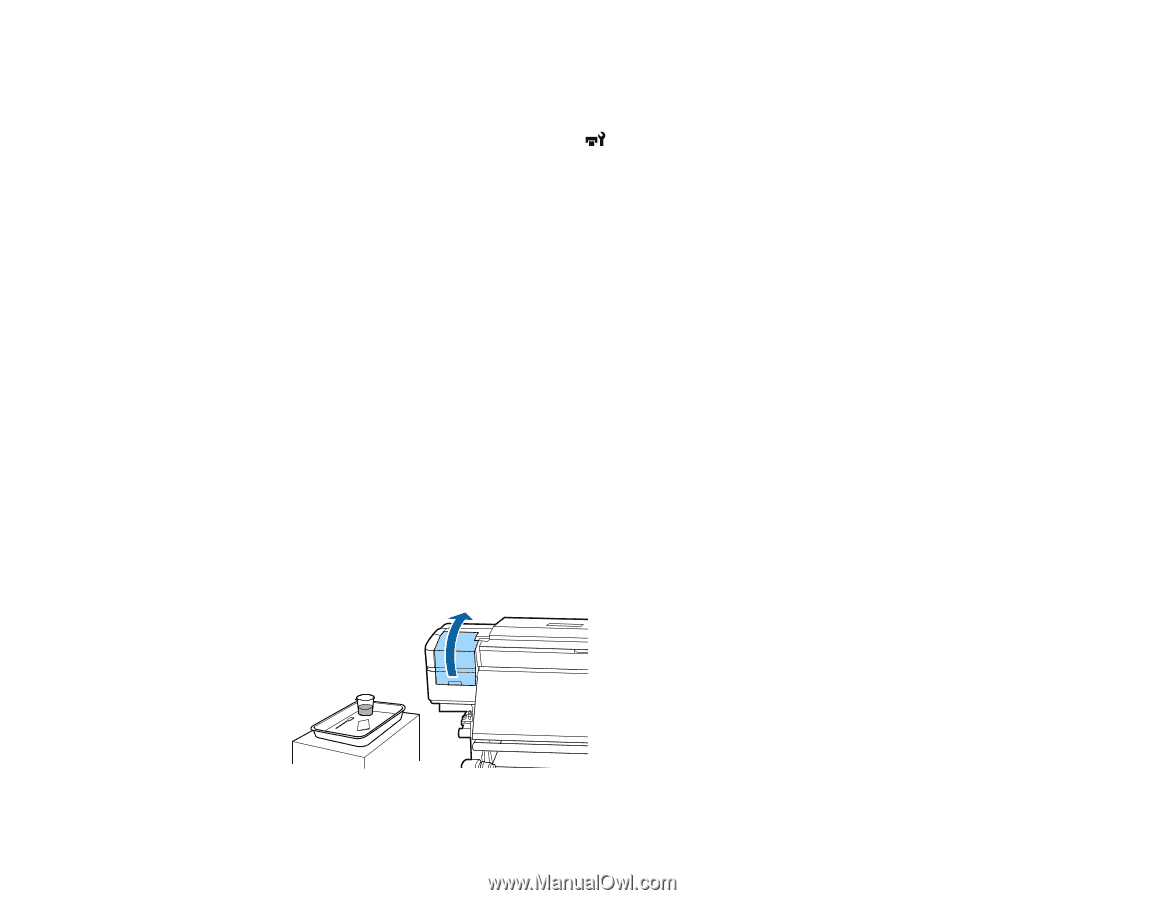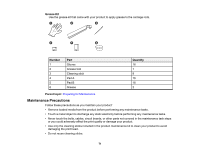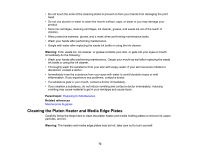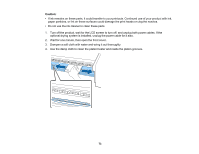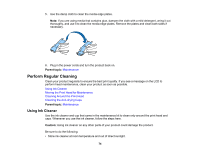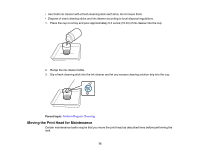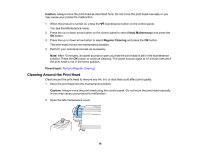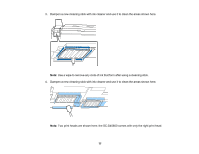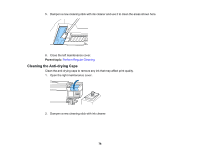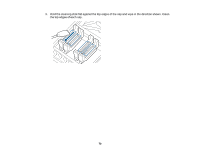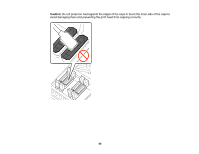Epson SureColor S80600 User Manual - Page 76
Cleaning Around the Print Head, Caution, Head Maintenance, Regular Cleaning, Parent topic
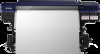 |
View all Epson SureColor S80600 manuals
Add to My Manuals
Save this manual to your list of manuals |
Page 76 highlights
Caution: Always move the print head as described here. Do not move the print head manually or you may cause your product to malfunction. 1. When the product is turned on, press the maintenance button on the control panel. You see the Maintenance menu. 2. Press the up or down arrow button on the control panel to select Head Maintenance and press the OK button. 3. Press the up or down arrow button to select Regular Cleaning and press the OK button. The print head moves into maintenance position. 4. Perform your maintenance task as necessary. Note: After 10 minutes, an alarm sounds to warn you that the print head is still in the maintenance position. Press the OK button to continue cleaning. The alarm sounds again at 10 minute intervals if the print head is not in the home position. Parent topic: Perform Regular Cleaning Cleaning Around the Print Head Clean around the print head to remove any ink, lint, or dust that could affect print quality. 1. Move the print head into the maintenance position. Caution: Always move the print head using the control panel. Do not move the print head manually or you may cause your product to malfunction. 2. Open the left maintenance cover. 76