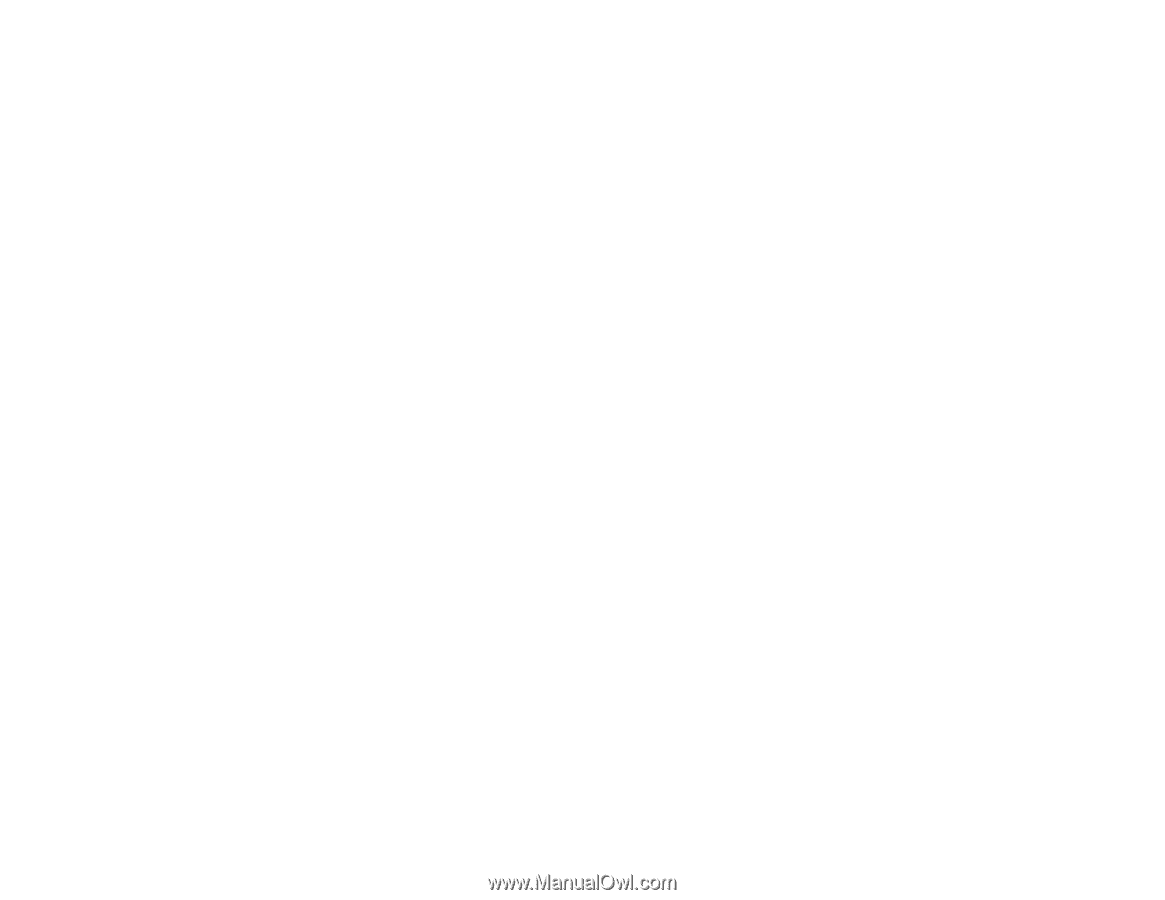Epson SureColor S80600 User Manual - Page 124
Solving Printing Problems, Nothing Prints, Cannot Print Over a Network
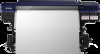 |
View all Epson SureColor S80600 manuals
Add to My Manuals
Save this manual to your list of manuals |
Page 124 highlights
Solving Printing Problems Check these sections if you have problems printing with your product. Nothing Prints Cannot Print Over a Network Print Head Moves But Nothing Prints Printing Continues After Media Roll Empties Removing Jammed Media Parent topic: Solving Problems Nothing Prints If you have sent a print job and nothing prints, try these solutions: • Make sure your printer is turned on. • Make sure any interface cables are connected securely at both ends. If you have a spare cable, try connecting with the spare cable. • Check the model and specifications of the interface cable to see if the cable is appropriate for your computer and printer. • If you connected your printer to a USB hub, make sure it is a first-tier hub. If it still does not print, connect your printer directly to your computer instead of the hub. • Make sure the USB hub is recognized correctly on the computer. Disconnect all USB hubs from the computer and connect the printer directly to the computer's USB port. • Make sure the USB cable length does not exceed 10 feet (3 m). Parent topic: Solving Printing Problems Cannot Print Over a Network If you cannot print over a network, try these solutions: • Make sure that your printer is turned on. • If you are using TCP/IP, make sure the printer's IP address is set correctly for your network. If your network does not assign IP addresses using DHCP, set the IP address manually. • Check your wired LAN router or access point to see if the LED for the port to which your printer is connected is on or flashing. If the link LED is off, try the following: • Make sure the Ethernet cable is securely connected to your printer and to your router, access point, switch, or hub. 124