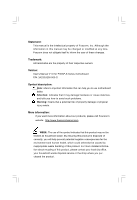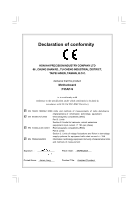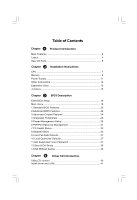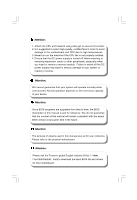Foxconn P35AP-S English manual.
Foxconn P35AP-S Manual
 |
View all Foxconn P35AP-S manuals
Add to My Manuals
Save this manual to your list of manuals |
Foxconn P35AP-S manual content summary:
- Foxconn P35AP-S | English manual. - Page 1
may be changed or modified at any time, Foxconn does not obligate itself to inform the user of these changes. Trademark: All trademarks are the property of their respective owners. Version: User's Manual V1.0 for P35AP-S Series motherboard. P/N: 3A220JQ00-000-G Symbol description: Note: refers to - Foxconn P35AP-S | English manual. - Page 2
HON HAI PRECISION INDUSTRY COMPANY LTD 66 , CHUNG SHAN RD., TU-CHENG INDUSTRIAL DISTRICT, TAIPEI HSIEN, TAIWAN, R.O.C. declares that the product Motherboard P35AP-S is in conformity with (reference to the specification under which conformity is declared in accordance with 89/336 EEC-EMC Directive - Foxconn P35AP-S | English manual. - Page 3
Name: Responsible Party: Address: Telephone: Facsimile: FOXCONN P35AP-S PCE Industry Inc. 458 E. Lambert Rd. Fullerton, CA 92835 714-738-8868 714-738-8838 Equipment Classification: Type of Product: Manufacturer: Address: FCC Class B Subassembly Motherboard HON HAI PRECISION INDUSTRY COMPANY LTD - Foxconn P35AP-S | English manual. - Page 4
Rear I/O Ports 5 Chapter 2 Installation Instructions CPU ...7 Memory ...9 Power Supply 11 Other Connectors 12 Expansion Slots 15 Jumpers 16 Chapter 3 BIOS Description Enter BIOS Setup 18 Main menu 18 1.Standard BIOS Features 20 2.Advanced BIOS Features 22 3.Advanced Chipset Features 24 - Foxconn P35AP-S | English manual. - Page 5
Table of Contents Chapter 5 Directions for Bundled Software FOX ONE 43 LiveUpdate 50 FOX LOGO 56 FOX DMI 57 Appendix CrossFireTM Technology 58 Multi-Graphic Card Technology 60 - Foxconn P35AP-S | English manual. - Page 6
motherboard and CPU due to high temperatures. 3. Never turn on the machine if the CPU manual are just for your reference. Please refer to the physical motherboard. Attention: Please visit the Foxconn global English website (http://www. foxconnchannel.com) to download the latest BIOS file and drivers - Foxconn P35AP-S | English manual. - Page 7
1 Chapter Thank you for buying Foxconn's P35AP-S Series motherboard. This series of motherboard is one of our new products, and offers superior performance, reliability and quality, at a reasonable price. This motherboard adopts the advanced Intel® P35 + ICH9R chipset, providing a computer platform - Foxconn P35AP-S | English manual. - Page 8
slots for DDR2 and two 240-pin DIMM slots for DDR3 · Supports Dual-Channel DDR2 1066(OC)/800/667 · Supports Dual-Channel DDR3 1333(OC)/1066/800 · Supports up to 8GB DDR2 memory and 4GB DDR3 memory USB 2.0 Ports · Supports hot plug · Supports up to eight USB 2.0 ports (4 rear panel ports, 2 onboard - Foxconn P35AP-S | English manual. - Page 9
Mb/s · Connect with 2 independent 1394 units synchronously at most(one on board; the other on Rear I/O) Onboard Audio · Supports S/PDIF output · Supports Jack-Sensing function · Supports Intel® High Definition Audio Expansion Slots · Three PCI slots · Two PCI Express x1 slots · Two PCI Express x16 - Foxconn P35AP-S | English manual. - Page 10
Chipset 13. IDE Connector:PIDE 14. IR Connector 15. FAN2 Connector 16. DDR3 DIMM Slots 17. FDD Connector 18. 24-pin ATX Power Connector 19. DDR2 . CPU_FAN Connector 21. North Bridge: Intel® P35 Chipset 22. LGA 775 CPU Socket 23. 8-pin ATX_12V Power Connector 24. FAN1 Connector 25. NB_FAN Connector - Foxconn P35AP-S | English manual. - Page 11
,opening up a world of digital possibilities. Warning: You are only promised to connect Foxconn special product to FDC(Foxconn Digital Connector) .Connecting any other device to it may cause serious damage to your motherboard or the device. Please take care. 7 Line in, Line out, Microphone, Rear - Foxconn P35AP-S | English manual. - Page 12
hardware installation process, including the installation of the CPU, memory, power supply, slots, pin headers, and the mounting of jumpers. Caution should be exercised during the installation of these modules. Please refer to the motherboard layout prior to any installation and read the contents - Foxconn P35AP-S | English manual. - Page 13
Chapter 2 Installation Instructions CPU This motherboard supports Intel® CoreTM 2 Quad,CoreTM 2 Extreme,CoreTM 2 Duo, Pentium® Dual-Core E2xxx,Celeron® 4xx processors in an LGA775 package with a Front Side Bus (FSB) of 1333/1066/800MHz. For the detailed CPU support list on this motherboard, please - Foxconn P35AP-S | English manual. - Page 14
Chapter 2 Installation Instructions 3. Hold CPU with thumb and forefinger. Ensure fingers align to socket cutouts. Match the CPU triangle marker to Pin 1 position as shown below. The alignment key also provides the orientation directed function. Lower the CPU straight down without tilting or sliding - Foxconn P35AP-S | English manual. - Page 15
at all times in order to prevent overheating and damage to the CPU. Please refer to your CPU fan user guide for correct installation. Memory This motherboard includes four 240-pin slots with 1.8V for DDR2 and two 240pin slots with 1.5V For DDR3 . You must install at least one memory bank to ensure - Foxconn P35AP-S | English manual. - Page 16
Chapter 2 Installation Instructions For the detailed memory support list on this motherboard, please visit the website pin 96-Pin DDR3 144-pin Warning: Do not install DDR2 and DDR3 memory modules simultaneously on this motherboard. Doing so may result in damage to the motherboard and your system - Foxconn P35AP-S | English manual. - Page 17
Chapter 2 Installation Instructions Power Supply This motherboard uses an ATX power supply. In 8-pin ATX_12 V Power Connector: PWR2 The 8-pin ATX 12V power supply connects to PWR2 and provides power to the CPU. Attention: 5 12V 12V 12V 12V 8 PWR2 1 GND GND GND GND 4 W e recommend you use 24- - Foxconn P35AP-S | English manual. - Page 18
Chapter 2 Installation Instructions Other Connectors This motherboard includes connectors for FDD device, IDE device,Serial ATA devices, USB devices, IR module and others. FDD Connector: FLOPPY This motherboard includes a standard FDD connector, supporting 360K, 720K, 1.2M, 1.44M, and 2.88M FDDs. - Foxconn P35AP-S | English manual. - Page 19
Chapter 2 Installation Instructions Audio Connector: F_AUDIO The audio connector supports HD audio PORT1_L PORT1_R 1 : F_USB1/2 In addition to the four USB ports on the rear panel,the series of motherboards also have two 10-pin connectors on board which may connect to the front panel USB cable - Foxconn P35AP-S | English manual. - Page 20
Chapter 2 Installation Instructions Audio Connectors: CD_IN CD_IN is the Sony standard CD audio connector Serial ATA II connector is used to connect the Serial ATA II device to the motherboard. These connectors support the thin Serial ATA II cables for Serial ATA II devices. The current Serial ATA - Foxconn P35AP-S | English manual. - Page 21
Chapter 2 Installation Instructions Expansion Slots This motherboard includes three 32-bit master PCI slots,two PCI Express x1 slots and two PCI Express x16 slots. For the detailed PCI Express cards support list on this motherboard, please visit the website: http://www.foxconnchannel.com PCI Slot - Foxconn P35AP-S | English manual. - Page 22
Instructions Jumpers Users can change the jumper settings on this motherboard if needed. This section explains how to use the various functions of this motherboard For the jumpers on this motherboard, pin 1 can be identified by the bold silkscreen next to it. However, in this manual, pin 1 is simply - Foxconn P35AP-S | English manual. - Page 23
cases occur: 1. An error message appears on the screen during the system POST process. 2. You want to change the default CMOS settings. This chapter includes the following information: v Enter BIOS Setup v Main Menu v Standard CMOS Features v Advanced BIOS Features v Advanced Chipset Features - Foxconn P35AP-S | English manual. - Page 24
to enter SETUP. Note: W e do not suggest that you change the default parameters in the BIOS Setup, and we shall not be responsible for any damage that result from any changes that you make. Main Menu The main menu allows you to select from the list of setup functions and two exit choices - Foxconn P35AP-S | English manual. - Page 25
of CPU and Memory. 9. Load Fail-Safe Defaults The Fail-Safe default BIOS settings can be loaded through this menu. 10. Load Optimized Defaults The optimal performance settings can be loaded through this menu, however,the stable default values may be affected. 11.Set Supervisor /User Password - Foxconn P35AP-S | English manual. - Page 26
-year, set up by users. 1.2 Time This option manually. Enter the information directly from the keyboard and press < Enter>: Cylinder Precomp Sector number of cylinders Head write pre-compensation Landing Zone number of sectors number of heads landing zone Award (Phoenix) BIOS can support - Foxconn P35AP-S | English manual. - Page 27
On This category determines whether or not the computer will stop if an error is detected during powering up. All Errors No Errors All, But Keyboard All, But Diskette All, But Disk/Key Whenever the BIOS detects a nonfatal error, the system will stop and you will be prompted. The system boot will - Foxconn P35AP-S | English manual. - Page 28
Chapter 3 BIOS Description 2. Advanced BIOS Features Advanced BIOS Features Menu 2.1 Hard Disk Boot Priority turn on or off the Hyper-Threading function of the CPU. Note: This function will not be displayed until a CPU that support Hyperthreading technology has been installed. 2.5 First/Second/Third - Foxconn P35AP-S | English manual. - Page 29
2.7 Boot Up Floppy Seek This item controls whether the BIOS checks for a floppy drive while booting up. If it cannot detect one (either due to improper configuration or physical unavailability), it will appear an error message. Disabled this function,POST will not detect the floppy. 2.8 Boot - Foxconn P35AP-S | English manual. - Page 30
item is used to enable or disable the summary screen show. 2.21 Debug Code Control Use this item to choose the debug card you want to use. BIOS Cacheble Select "Enabled" to allow caching of the system BIOS which may improve performance. If any other program writes to this memory area, a system error - Foxconn P35AP-S | English manual. - Page 31
options: [IDE]; [RAID]; [AHCI]. LEGACY Mode Support This item is used to set if the legacy Mode Support is enabled. Certain OS is not supported under native mode. Turbo Memory Support It is available when set "SATA Mode" to [AHCI].Enable this item,BIOS will recognize USB devices as system memory to - Foxconn P35AP-S | English manual. - Page 32
Chapter 3 BIOS Description Onboard IDE/SATA Chip You may setting your PATA and e-SATA to IDE mode or Raid Mode or AHCI+IDE mode(AHCI for e-SATA, - Foxconn P35AP-S | English manual. - Page 33
option is used to set whether the USB Mass Storage controller is enabled in a legacy operating system (such as DOS). ***USB Mass Storage Device *** BIOS auto detects the presence of USB Mass Storage Devices, you can config the Boot setting mode for the detected USB MSD. Setting Options: [Auto]; [FDD - Foxconn P35AP-S | English manual. - Page 34
Chapter 3 BIOS Description 5. Power Management Setup Power Management Setup Menu 5.1 PCI Express PM Function PCI Express PM Function Menu PEG Port ASPM This item is used for - Foxconn P35AP-S | English manual. - Page 35
there is an incoming call to an installed fax. This function needs to be supported by the relevant hardware and software. USB KB Wake-Up From S3 This power and configuration management interfaces between an operating system and the BIOS. In other words, it is a standard that describes how computer - Foxconn P35AP-S | English manual. - Page 36
Chapter 3 BIOS Description 5.4 ACPI Suspend Type This item is used to set the energy saving mode of Mode. Configration options: [32-bit mode]; [64-bit mode]. It can be availabled only when the HPET Support is enabled. 5.12 PWRON After PWR-Fail This item is used to set which state the PC will take - Foxconn P35AP-S | English manual. - Page 37
select [Auto] and the BIOS will automatically distribute interruption resources. If the ISA cards you installed not supporting PnP, you will need to select [Manual] and manually adjust interruption resources in the event of hardware conflicts. However, since this motherboard has no ISA slot ,this - Foxconn P35AP-S | English manual. - Page 38
Chapter 3 BIOS Description 7. PC Health Status PC Health Status Menu 7.1 Shutdown Temperature This item is used to set the system temperature upper limit.W hen the temperature exceeds the setting value,the motherboard will automatically cut off power to the computer. 7.2 Current CPU/System/NB - Foxconn P35AP-S | English manual. - Page 39
+ 12 / + 3.3 / BAT Voltage These items show the + 5 / + 12 / + 3.3 / BAT Voltage detected automatically by the system. 8. Gladiator BIOS 8.1 CPU Feature Gladiator BIOS Menu CPU Feature Menu EIST Function Use this item to enable or disable EIST (Enhanced Intel SpeedStep Technology) Function. Limit - Foxconn P35AP-S | English manual. - Page 40
3 BIOS Description the Intel Virtualization Technology. Frequency Unlimit Use this item to adjust CPU ratio when exceed the frequency limit.The default value is [ DRAM clock timing using SPD or manual configuration. The available setting values: [By SPD]; [Manual]. CAS Latency Time (tCL) This - Foxconn P35AP-S | English manual. - Page 41
Chapter 3 BIOS Description Write to Precharge (tWR) This item allows you to set W rite Default CPU Voltage These items show the Target/Current/Default CPU Voltage detected automatically by system. NOTE: The Target CPU Voltage equal to "CPU Voltage Multiplier" multiply "CPU Voltage Setting" . CPU - Foxconn P35AP-S | English manual. - Page 42
BIOS Description NB Voltage Setting This item is used to set NB Voltage. The default voltage is 1.250V. Pay attation to the W arning message in the "Item Help" table. CPU VTT Voltage Setting This item is used to set CPU Setting values: [O.C. Disabled]; [Manual O.C.]; [Instant O.C.]. 8.5 Instant - Foxconn P35AP-S | English manual. - Page 43
the system fail in over-clock,BIOS will recover the default settings automatically. performance parameters to be set cannot be supported by your hardware devices, it will User Password The access rights and permissions associated with the Supervisor password are higher than those of a regular User - Foxconn P35AP-S | English manual. - Page 44
Chapter 3 BIOS Description CMOS settings, these settings cannot be modified using the User password. When you select the Set Supervisor/User Password in CMOS and exit the program; press or to return to the main menu. 13. Exit Without Saving If you select this option and press , the - Foxconn P35AP-S | English manual. - Page 45
Chapter 4 Driver CD Introduction 4 Chapter The utility CD that came with the motherboard contains useful software and several utility drivers to enhance the motherboard features. This chapter includes the following information: v Utility CD content v Install driver and utility 39 - Foxconn P35AP-S | English manual. - Page 46
displays the main menu screen. 1. Install Driver Using these options to install all the drivers for your motherboard. You should install the drivers in order G. Norton Internet Security H. Create RAID Driver Floppy I. Intel RAID Utility 3. Click on static FOXCONN logo to visit our homepage. 40 - Foxconn P35AP-S | English manual. - Page 47
are two ways to install drivers,manual or auto.Click the driver that you want to install and begin the steps manually.Or you just click"One Click Setup"button to install the driver automatically, after install Intel Chipset Driver. Install manually 2. Install Utility You can select the utilities - Foxconn P35AP-S | English manual. - Page 48
Chapter 4 Driver CD Introduction 5 Chapter This chapter will introduce how to use attached software. This chapter provides the following information: v FOX ONE v FOX LiveUpdate v FOX LOGO v FOX DMI 42 - Foxconn P35AP-S | English manual. - Page 49
. It also allows users to monitor various temperature values, voltage values, frequency and fan speed at any time. With FOX ONE, you can modify system performance settings such as bus speed, CPU voltage, fan speed, and other system performance options that are supported by the BIOS and you also can - Foxconn P35AP-S | English manual. - Page 50
Chapter 5 Directions for Bundled Software Toolbar Use the toolbar to navigate to other pages. Alert Lamp When the system is in healthy status, the alert lamp color is green. And if the system is in abnormal status,the alert lamp color will turn red. Switch Button Click this button, it will simplify - Foxconn P35AP-S | English manual. - Page 51
is optional. Homepage Click this button to visit Foxconn motherboard website. 2. CPU Page - CPU Control This page is used to select and run the CPU frequency to determine the current performance level of the system. You can adjust manually or select "Auto Overclock". Otherwise, it also provides - Foxconn P35AP-S | English manual. - Page 52
this page Select the option you want to set Adjust manually Reset the changes Apply the changes 4.1 Limit Setting - CPU Temp. This page allows you to set CPU high limit temperature and enable the alert function. Show current CPU Go to limit Setting page temperature value Enable alert function - Foxconn P35AP-S | English manual. - Page 53
of system temperature Set high limit by dragging the lever 4.3 Limit Setting - CPU Fan This page allows you to set CPU fan low limit rpm and enable the alert function. Show current CPU fan rpm value Enable alert function when the CPU fan rev is lower than low limit rpm value Show current low - Foxconn P35AP-S | English manual. - Page 54
Chapter 5 Directions for Bundled Software 4.4 Limit Setting - Sys Fan This page enables you to set system low limit rpm and enable the alert function. Show current system fan rpm value Enable alert function when the system fan is lower than low limit rpm value Show current low limit rpm value of - Foxconn P35AP-S | English manual. - Page 55
for Bundled Software 5. Voltage Page - Voltage Control This page is used to set CPU voltage, memory voltage and North Bridge voltage manually. Go to Voltage page Select the option you want to set Adjust by manual Reset the changes Apply the changes 6. Fan Page - Fan Control This page helps - Foxconn P35AP-S | English manual. - Page 56
Chapter 5 Directions for Bundled Software FOX LiveUpdate FOX LiveUpdate is a useful utility to backup and update the system BIOS online or locally.Drivers and utilities are aslo can be updated online. Supported Operating Systems: -W indows 2000 -Windows 2003 (32-bit and 64-bit) -Windows XP (32- - Foxconn P35AP-S | English manual. - Page 57
file and follow the wizard to finish the operation. Note: FOX LiveUpdate will auto backup BIOS before update because we have enabled this function in Configure option. 2.1 Online Update - Update BIOS This page lets you update your system BIOS from Internet. Click "start", it will search for the new - Foxconn P35AP-S | English manual. - Page 58
Chapter 5 Directions for Bundled Software Select BIOS to update Browse detail information Update BIOS Close the window 2.2 Online Update - Update Driver This page allows you to update your system drivers from Internet. Click "start", it will search for the new drivers. Then follow the wizard to - Foxconn P35AP-S | English manual. - Page 59
the new utilities. Then follow the wizard to finish the update operation. Click here Current information Search new utilities from Internet 2.4 Online Update - Update All This page enables you to update all of your system BIOS,Drivers,Utilities from Internet. Click "start", it will start searching - Foxconn P35AP-S | English manual. - Page 60
Chapter 5 Directions for Bundled Software 3.1 Configure - option This page provides auto search options and version filter. After setting the auto search options, the utility will work in the background and the related information will show in a pop balloon notification. Click here Set auto search - Foxconn P35AP-S | English manual. - Page 61
auto run when the system starts up 3.3 Configure - Advance This page helps you to flash BIOS, Boot Block and clear CMOS . Click here Select which BIOS ROM to flash(Only available to MotherBoard with backup BIOS ROM ) Select to flash Boot Block Select to clear CMOS Apply the changes Attention Reset - Foxconn P35AP-S | English manual. - Page 62
to backup, change and delete the boot Logo. The boot Logo is the image that appears on screen during the Power-On Self-Tests (POST). Supported Operating Systems: -W indows 2000 -W indows 2003 (32-bit and 64-bit) -Windows XP (32-bit and 64-bit) -W indows Vista (32-bit and 64-bit - Foxconn P35AP-S | English manual. - Page 63
or delete current Logo, the system will flash BIOS file automatically.During this time , please DO NOT shut down the system and the application ,or the motherboard will be damaged seriously. FOX DMI FOX DMI is a full DMI information viewer,and it supports three kinds of DMI Data format :Report - Foxconn P35AP-S | English manual. - Page 64
designed for gamers and other high-end users. The CrossFireTM aspect requires the following components to be available in order to appear as an option within CatalystTM Control Center: · CrossFireTM Ready motherboard,such as Foxconn's P35AP-S Series · CrossFireTM Edition graphics card that works - Foxconn P35AP-S | English manual. - Page 65
Install Microsoft's .NET Framework Version 1.1.W ithout it, The ATI CatalystTM Control Center will not launch properly. Step 7. Install the ATI graphics card drivers and restart your computer. Then you will find "ATI Catalyst Control Center" on your desktop. Step 8. Double-click the icon to launch - Foxconn P35AP-S | English manual. - Page 66
Appendix Now you can enjoy the advanced CrossFireTM technology. Note: 1. It is recommended to use +12V1 & +12V2>=20A power supply or above to enjoy the benefit of CrossFireTM technology. 2. One PCI Express x16 slot will work in x16 mode and the other will work in x4 mode, when you use CrossFireTM - Foxconn P35AP-S | English manual. - Page 67
Appendix Step2. Install the Bridge Board to the goldfingers on each graphics card. Make sure that the connector is firmly in place. Step3. Connect the 8-pin ATX power cable to the Auxiliary power connector to secure the system is stable. Step4. Install the bracket to firm the two graphics cards. 61

Statement:
This manual is the intellectual property of Foxconn, Inc. Although the
information in this manual may be changed or modified at any time,
Foxconn does not obligate itself to inform the user of these changes.
Trademark:
All trademarks are the property of their respective owners.
Version:
User
’
s Manual V1.0 for P35AP-S Series motherboard.
P/N: 3A220JQ00-000-G
Symbol description:
Note:
refers to important information that can help you to use motherboard
better.
Attention:
indicates that it may damage hardware or cause data loss,
and tells you how to avoid such problems.
Warning:
means that a potential risk of property damage or physical
injury exists.
More information:
If you want more information about our products, please visit Foxconn
’
s
website: http://www.foxconnchannel.com
WEEE:
The use of the symbol indicates that this product may not be
treated as household waste. By ensuring this product is disposed of
correctly, you will help prevent potential negative consequences for the
environment and human health, which could otherwise be caused by
inappropriate waste handling of this product. For more detailed informa-
tion about recycling of this product, please contact your local city office,
your household waste disposal service or the shop where you pur-
chased the product.