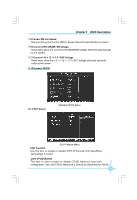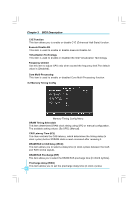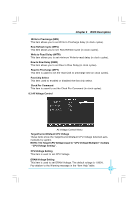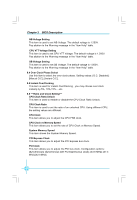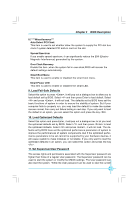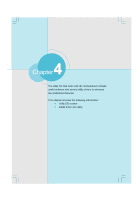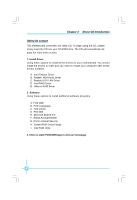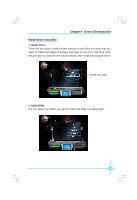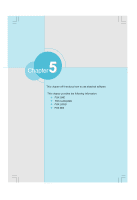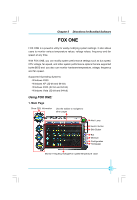Foxconn P35AP-S English manual. - Page 44
Save & Exit Setup, Exit Without Saving
 |
View all Foxconn P35AP-S manuals
Add to My Manuals
Save this manual to your list of manuals |
Page 44 highlights
Chapter 3 BIOS Description CMOS settings, these settings cannot be modified using the User password. When you select the Set Supervisor/User Password option, the following message will appear in the center of the screen, which will help you to set the password: Enter Password: Enter your password, not exceeding 8 characters, then press . The password you enter will replace any previous password. W hen prompted, key in the new password and press . If you do not want to set a password, just press when prompted to enter a password, and in the screen the following message will appear. If no password is keyed in, any user can enter the system and view/modify the CMOS settings. Password Disabled!!! Press any key to continue ... Under the menu "Advanced BIOS Features", if you select "System" from the Security Option, you will be prompted to enter a password once the system is started or whenever you want to enter the CMOS setting program. If the incorrect password is entered, you will not be permitted to continue. Under the menu "Advanced BIOS Features", if you select "Setup" from the Security Option, you will be prompted to enter a password only when you enter the CMOS setting program. 12. Save & Exit Setup W hen you select this option and press , the following message will appear in the center of the screen: SAVE to CMOS and EXIT (Y/N)?Y Press to save your changes in CMOS and exit the program; press or to return to the main menu. 13. Exit Without Saving If you select this option and press , the following message will appear in the center of the screen: Quit Without Saving (Y/N)?N Press to exit CMOS without saving your modifications; press or to return to the main menu. 38