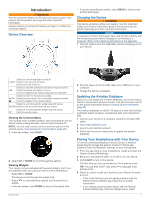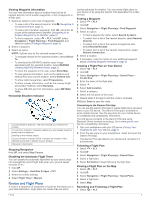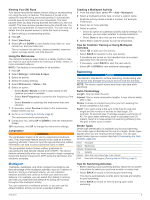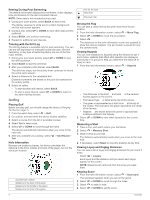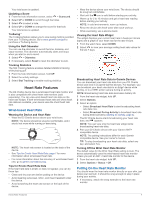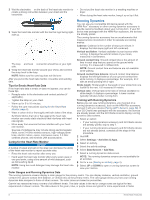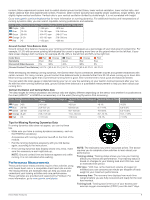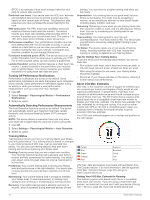Garmin D2 Charlie Owners Manual - Page 11
Multisport, Swimming - watch faces
 |
View all Garmin D2 Charlie manuals
Add to My Manuals
Save this manual to your list of manuals |
Page 11 highlights
Viewing Your Ski Runs Your device records the details of each skiing or snowboarding run using the auto run feature. This feature is turned on by default for downhill skiing and snowboarding. It automatically records new ski runs based on your movement. The timer pauses when you stop moving downhill and when you are on a chairlift. The timer remains paused during the chairlift ride. You can start moving downhill to restart the timer. You can view run details from the paused screen or while the timer is running. 1 Start a skiing or snowboarding activity. 2 Hold UP. 3 Select View Runs. 4 Select UP and DOWN to view details of your last run, your current run, and your total runs. The run screens include time, distance traveled, maximum speed, average speed, and total descent. Using the Metronome The metronome feature plays tones at a steady rhythm to help you improve your performance by training at a faster, slower, or more consistent cadence. NOTE: This feature is not available for all activities. 1 Hold UP. 2 Select Settings > Activities & Apps. 3 Select an activity. 4 Select the activity settings. 5 Select Metronome > Status > On. 6 Select an option: • Select Beats / Minute to enter a value based on the cadence you want to maintain. • Select Alert Frequency to customize the frequency of the beats. • Select Sounds to customize the metronome tone and vibration. 7 If necessary, select Preview to listen to the metronome feature before you run. 8 Go for a run (Starting an Activity, page 4). The metronome starts automatically. 9 During your run, select UP or DOWN to view the metronome screen. 10If necessary, hold UP to change the metronome settings. Jumpmaster WARNING The jumpmaster feature is for use by experienced skydivers only. The jumpmaster feature should not be used as a primary skydiving altimeter. Failure to input the appropriate jump related information can lead to serious personal injury or death. The jumpmaster feature follows military guidelines for calculating the high altitude release point (HARP). The device detects automatically when you have jumped to begin navigating toward the desired impact point (DIP) using the barometer and electronic compass. Creating a Multisport Activity 1 From the watch face, select > Add > Multisport. 2 Select a multisport activity type, or enter a custom name. Duplicate activity names include a number. For example, Triathlon(2). 3 Select two or more activities. 4 Select an option: • Select an option to customize specific activity settings. For example, you can select whether to include transitions. • Select Done to save and use the multisport activity. 5 Select Yes to add the activity to your list of favorites. Tips for Triathlon Training or Using Multisport Activities • Select to start your first activity. • Select BACK to transition to the next activity. If transitions are turned on, the transition time is recorded separately from the activity times. • If necessary, select BACK to start the next activity. • Select UP or DOWN to view additional data pages. Swimming NOTICE The device is intended for surface swimming. Scuba diving with the device may damage the product and will void the warranty. NOTE: The device cannot record wrist heart rate data while swimming. Swim Terminology Length: One trip down the pool. Interval: One or more consecutive lengths. A new interval starts after a rest. Stroke: A stroke is counted every time your arm wearing the device completes a full cycle. Swolf: Your swolf score is the sum of the time for one pool length and the number of strokes for that length. For example, 30 seconds plus 15 strokes equals a swolf score of 45. For open water swimming, swolf is calculated over 25 meters. Swolf is a measurement of swimming efficiency and, like golf, a lower score is better. Stroke Types Stroke type identification is available only for pool swimming. Your stroke type is identified at the end of a length. Stroke types appear when you are viewing interval history. You can also select stroke type as a custom data field (Customizing the Data Screens, page 24). Free Freestyle Back Backstroke Breast Breaststroke Fly Butterfly Mixed More than one stroke type in an interval Drill Used with drill logging (Training with the Drill Log, page 6) Multisport Triathletes, duathletes, and other multisport competitors can take advantage of the multisport activities, such as Triathlon or Swimrun. During a multisport activity, you can transition between activities and continue to view your total time and distance. For example, you can switch from biking to running and view your total time and distance for biking and running throughout the multisport activity. You can customize a multisport activity, or you can use the default triathlon activity set up for a standard triathlon. Tips for Swimming Activities • Before starting a pool swimming activity, follow the on-screen instructions to select your pool size or enter a custom size. • Select BACK to record a rest during pool swimming. The device automatically records swim intervals and lengths for pool swimming. • Select BACK to record an interval during open water swimming. Activities 5