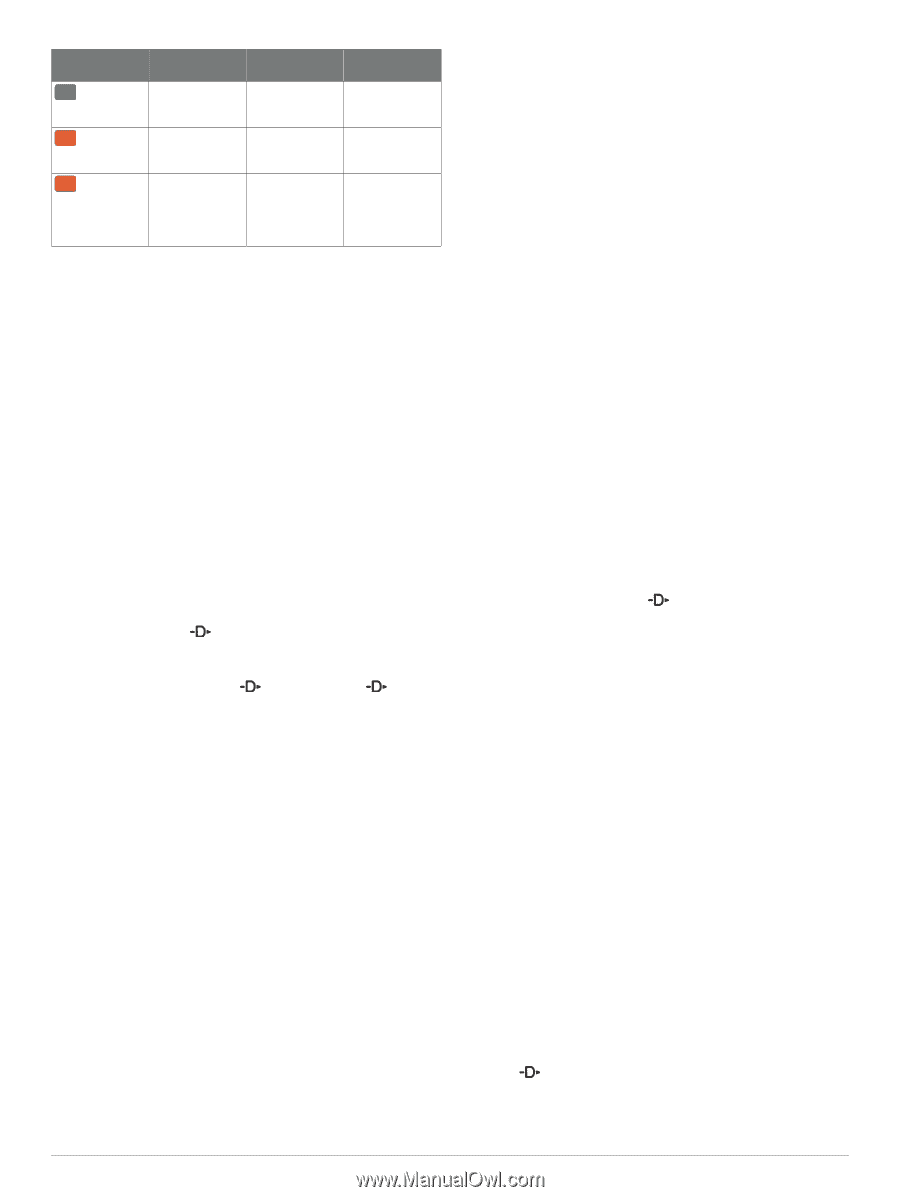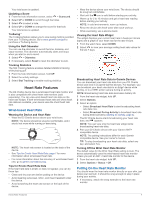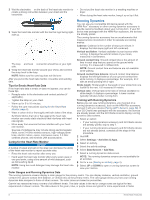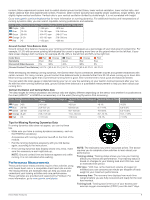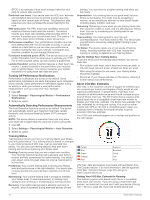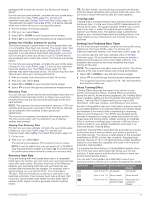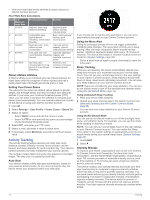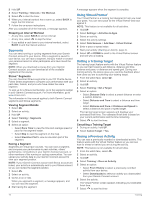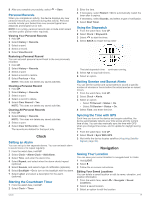Garmin D2 Charlie Owners Manual - Page 18
Heart Rate Variability and Stress Level, Performance Condition, Lactate Threshold, Getting Your FTP - update
 |
View all Garmin D2 Charlie manuals
Add to My Manuals
Save this manual to your list of manuals |
Page 18 highlights
Color Zone Training Effect From 3.0 to 3.9 From 4.0 to 4.9 5.0 Aerobic Benefit Anaerobic Benefit Improves your Improves your aerobic fitness. anaerobic fitness. Highly improves Highly improves your aerobic your anaerobic fitness. fitness. Overreaching Overreaching and potentially and potentially harmful without harmful without enough recovery enough recovery time. time. Training effect technology is provided and supported by Firstbeat Technologies Ltd. For more information, go to www.firstbeattechnologies.com. Heart Rate Variability and Stress Level Stress level is the result of a three-minute test performed while standing still, where the D2 device analyzes heart rate variability to determine your overall stress. Training, sleep, nutrition, and general life stress all impact how a runner performs. The stress level range is from 1 to 100, where 1 is a very low stress state and 100 is a very high stress state. Knowing your stress level can help you decide if your body is ready for a tough training run or yoga. Viewing Your Heart Rate Variability and Stress Level This feature requires a Garmin chest heart rate monitor. Before you can view your heart rate variability (HRV) stress level, you must put on a heart rate monitor and pair it with your device (Pairing ANT+ Sensors, page 29). If your D2 Charlie device was packaged with a heart rate monitor, the devices are already paired. TIP: Garmin recommends that you measure your stress level at approximately the same time and under the same conditions every day. 1 If necessary, select > Add > HRV Stress to add the stress app to the apps list. 2 Select Yes to add the app to your list of favorites. 3 From the watch face, select > HRV Stress > . 4 Stand still, and rest for 3 minutes. Performance Condition As you complete your activity, such as running or cycling, the performance condition feature analyzes your pace, heart rate, and heart rate variability to make a real-time assessment of your ability to perform compared to your average fitness level. It is approximately your real-time percentage deviation from your baseline VO2 max. estimate. Performance condition values range from -20 to +20. After the first 6 to 20 minutes of your activity, the device displays your performance condition score. For example, a score of +5 means that you are rested, fresh, and capable of a good run or ride. You can add performance condition as a data field to one of your training screens to monitor your ability throughout the activity. Performance condition can also be an indicator of fatigue level, especially at the end of a long training run or ride. NOTE: The device requires a few runs or rides with a heart rate monitor to get an accurate VO2 max. estimate and learn about your running or riding ability (About VO2 Max. Estimates, page 10). Viewing Your Performance Condition This feature requires wrist-based heart rate or a compatible chest heart rate monitor. 1 Add Perform. Cond. to a data screen (Customizing the Data Screens, page 24). 2 Go for a run or ride. After 6 to 20 minutes, your performance condition appears. 3 Scroll to the data screen to view your performance condition throughout the run or ride. Lactate Threshold Lactate threshold is the exercise intensity at which lactate (lactic acid) starts to accumulate in the bloodstream. In running, it is the estimated level of effort or pace. When a runner exceeds the threshold, fatigue starts to increase at an accelerating rate. For experienced runners, the threshold occurs at approximately 90% of their maximum heart rate and between 10k and half-marathon race pace. For average runners, the lactate threshold often occurs well below 90% of maximum heart rate. Knowing your lactate threshold can help you determine how hard to train or when to push yourself during a race. If you already know your lactate threshold heart rate value, you can enter it in your user profile settings (Setting Your Heart Rate Zones, page 13). Performing a Guided Test to Determine Your Lactate Threshold This feature requires a Garmin chest heart rate monitor. Before you can perform the guided test, you must put on a heart rate monitor and pair it with your device (Pairing ANT+ Sensors, page 29). You must also have a VO2 max. estimate from a previous run (About VO2 Max. Estimates, page 10). The device uses your user profile information from the initial setup and your VO2 max. estimate to estimate your lactate threshold. The device will automatically detect your lactate threshold during runs at a steady, high intensity with heart rate. TIP: The device requires a few runs with a chest heart rate monitor to get an accurate maximum heart rate value and VO2 max. estimate. If you are having trouble getting a lactate threshold estimate, try manually lowering your maximum heart rate value. 1 From the watch face, select . 2 Select an outdoor running activity. GPS is required to complete the test. 3 Hold UP. 4 Select Training > Lactate Threshold Guided Test. 5 Start the timer, and follow the on-screen instructions. After you begin your run, the device displays each step duration, the target, and current heart rate data. A message appears when the test is complete. 6 After you complete the guided test, stop the timer and save the activity. If this is your first lactate threshold estimate, the device prompts you to update your heart rate zones based on your lactate threshold heart rate. For each additional lactate threshold estimate, the device prompts you to accept or decline the estimate. Getting Your FTP Estimate Before you can get your functional threshold power (FTP) estimate, you must pair a chest heart rate monitor and power meter with your device (Pairing ANT+ Sensors, page 29), and you must get your VO2 max. estimate (Getting Your VO2 Max. Estimate for Cycling, page 11). The device uses your user profile information from the initial setup and your VO2 max. estimate to estimate your FTP. The device will automatically detect your FTP during rides at a steady, high intensity with heart rate and power. 1 Select UP or DOWN to view the performance widget. 2 Select to scroll through the performance measurements. Your FTP estimate appears as a value measured in watts per kilogram, your power output in watts, and a position on the color gauge. 12 Heart Rate Features