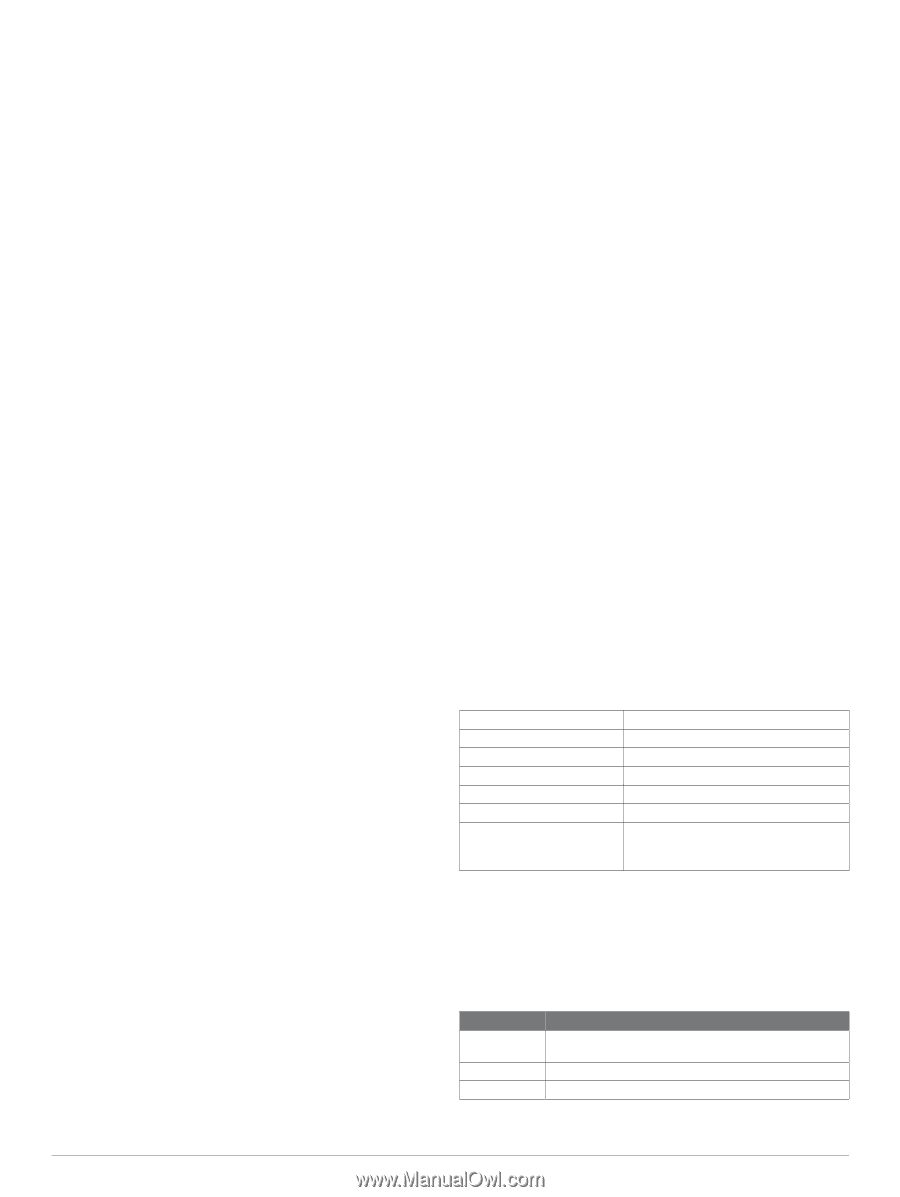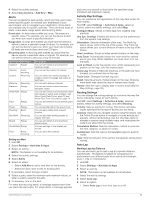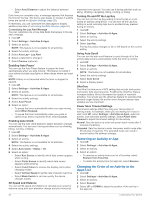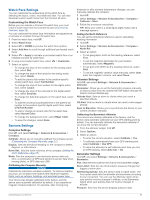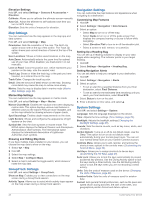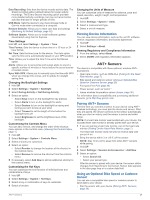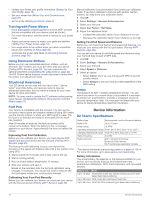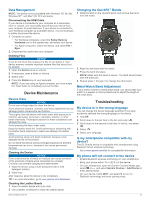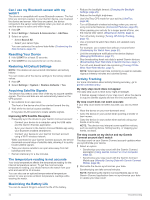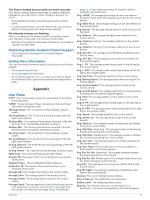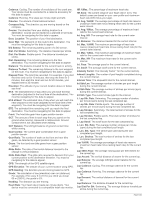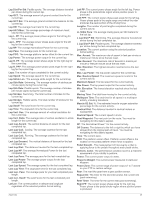Garmin D2 Charlie Owners Manual - Page 36
Training with Power Meters, Using Electronic Shifters, Situational Awareness, Foot Pod, tempe, D2
 |
View all Garmin D2 Charlie manuals
Add to My Manuals
Save this manual to your list of manuals |
Page 36 highlights
• Update your fitness user profile information (Setting Up Your User Profile, page 13). • Set your wheel size (Wheel Size and Circumference, page 37). • Go for a ride (Starting an Activity, page 4). Training with Power Meters • Go to www.garmin.com/intosports for a list of ANT+ sensors that are compatible with your device (such as Vector). • For more information, see the owner's manual for your power meter. • Adjust your power zones to match your goals and abilities (Setting Your Power Zones, page 14). • Use range alerts to be notified when you reach a specified power zone (Setting an Alert, page 25). • Customize the power data fields (Customizing the Data Screens, page 24). Using Electronic Shifters Before you can use compatible electronic shifters, such as Shimano® Di2™ shifters, you must pair them with your device (Pairing ANT+ Sensors, page 29). You can customize the optional data fields (Customizing the Data Screens, page 24). The D2 Charlie device displays current adjustment values when the sensor is in adjustment mode. Situational Awareness Your D2 device can be used with the Varia Vision™ device, Varia™ smart bike lights, and rearview radar to improve situational awareness. See the owner's manual for your Varia device for more information. NOTE: You may need to update the D2 software before pairing Varia devices (Updating the Software Using Garmin Connect Mobile, page 21). Foot Pod Your device is compatible with the foot pod. You can use the foot pod to record pace and distance instead of using GPS when you are training indoors or when your GPS signal is weak. The foot pod is on standby and ready to send data (like the heart rate monitor). After 30 minutes of inactivity, the foot pod powers off to conserve the battery. When the battery is low, a message appears on your device. Approximately five hours of battery life remain. Improving Foot Pod Calibration Before you can calibrate your device, you must acquire GPS signals and pair your device with the foot pod (Pairing ANT+ Sensors, page 29). The foot pod is self-calibrating, but you can improve the accuracy of the speed and distance data with a few outdoor runs using GPS. 1 Stand outside for 5 minutes with a clear view of the sky. 2 Start a running activity. 3 Run on a track without stopping for 10 minutes. 4 Stop your activity, and save it. Based on the recorded data, the foot pod calibration value changes, if necessary. You should not need to calibrate the foot pod again unless your running style changes. Calibrating Your Foot Pod Manually Before you can calibrate your device, you must pair your device with the foot pod sensor (Pairing ANT+ Sensors, page 29). Manual calibration is recommended if you know your calibration factor. If you have calibrated a foot pod with another Garmin product, you may know your calibration factor. 1 Hold UP. 2 Select Settings > Sensors & Accessories. 3 Select your foot pod. 4 Select Cal. Factor > Set Value. 5 Adjust the calibration factor: • Increase the calibration factor if your distance is too low. • Decrease the calibration factor if your distance is too high. Setting Foot Pod Speed and Distance Before you can customize the foot pod speed and distance, you must pair your device with the foot pod sensor (Pairing ANT+ Sensors, page 29). You can set your device to calculate speed and distance using your foot pod data instead of GPS data. 1 Hold UP. 2 Select Settings > Sensors & Accessories. 3 Select your foot pod. 4 Select Speed or Distance. 5 Select an option: • Select Indoor when you are training with GPS turned off, usually indoors. • Select Always to use your foot pod data regardless of the GPS setting. tempe The tempe is an ANT+ wireless temperature sensor. You can attach the sensor to a secure strap or loop where it is exposed to ambient air, and therefore, provides a consistent source of accurate temperature data. You must pair the tempe with your device to display temperature data from the tempe. Device Information D2 Charlie Specifications Battery type Rechargeable, built-in lithium-ion battery Battery life Up to 12 days Water rating 10 ATM* Operating temperature range From -20º to 50ºC (from -4º to 122ºF) Charging temperature range From 0º to 45ºC (from 32º to 113ºF) Radio frequency 2.4 GHz Radio protocols ANT+ wireless technology Bluetooth Smart device Wi‑Fi technology (applicable models) *The device withstands pressure equivalent to a depth of 100 m. For more information, go to www.garmin.com/waterrating. Battery Information The actual battery life depends on the features enabled on your device, such as activity tracking, wrist-based heart rate, smartphone notifications, GPS, internal sensors, and connected sensors. Battery Life Mode Up to 12 days Smartwatch mode with activity tracking and 24/7 wrist- based heart rate monitoring Up to 20 hours GPS mode with wrist-based heart rate Up to 35 hours UltraTrac GPS mode with gyro-based dead reckoning 30 Device Information