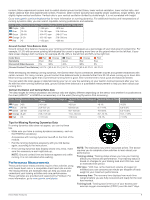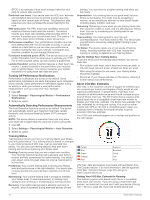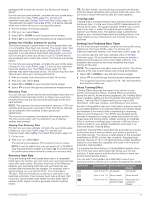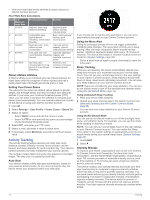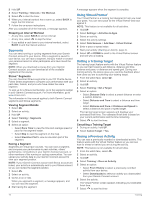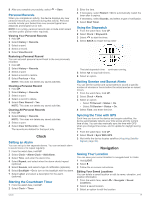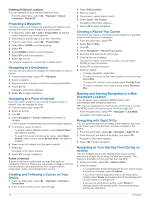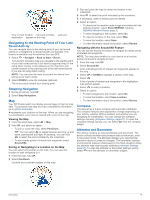Garmin D2 Charlie Owners Manual - Page 20
Activity Tracking
 |
View all Garmin D2 Charlie manuals
Add to My Manuals
Save this manual to your list of manuals |
Page 20 highlights
• View your heart rate trends and time in zones using your Garmin Connect account. Heart Rate Zone Calculations Zone % of Maximum Heart Rate 1 50-60% 2 60-70% 3 70-80% 4 80-90% 5 90-100% Perceived Exertion Benefits Relaxed, easy pace, rhythmic breathing Beginning-level aerobic training, reduces stress Comfortable pace, slightly deeper breathing, conversation possible Basic cardiovascular training, good recovery pace Moderate pace, more difficult to hold conversation Improved aerobic capacity, optimal cardiovascular training Fast pace and a bit Improved anaerobic uncomfortable, breathing capacity and forceful threshold, improved speed Sprinting pace, unsustainable for long period of time, labored breathing Anaerobic and muscular endurance, increased power About Lifetime Athletes A lifetime athlete is an individual who has trained intensely for many years (with the exception of minor injuries) and has a resting heart rate of 60 beats per minute (bpm) or less. Setting Your Power Zones The values for the zones are default values based on gender, weight, and average ability, and may not match your personal abilities. If you know your functional threshold power (FTP) value, you can enter it and allow the software to calculate your power zones automatically. You can manually adjust your zones on the device or using your Garmin Connect account. 1 Hold UP. 2 Select Settings > User Profile > Power Zones > Based On. 3 Select an option: • Select Watts to view and edit the zones in watts. • Select % FTP to view and edit the zones as a percentage of your functional threshold power. 4 Select FTP, and enter your FTP value. 5 Select a zone, and enter a value for each zone. 6 If necessary, select Minimum, and enter a minimum power value. Activity Tracking The activity tracking feature records your daily step count, distance traveled, intensity minutes, floors climbed, calories burned, and sleep statistics for each recorded day. Your calories burned includes your base metabolism plus activity calories. The number of steps taken during the day appears on the steps widget. The step count is updated periodically. Auto Goal Your device creates a daily step goal automatically, based on your previous activity levels. As you move during the day, the device shows your progress toward your daily goal . À If you choose not to use the auto goal feature, you can set a personalized step goal on your Garmin Connect account. Using the Move Alert Sitting for prolonged periods of time can trigger undesirable metabolic state changes. The move alert reminds you to keep moving. After one hour of inactivity, Move! and the red bar appear. Additional segments appear after every 15 minutes of inactivity. The device also beeps or vibrates if audible tones are turned on (System Settings, page 28). Go for a short walk (at least a couple of minutes) to reset the move alert. Sleep Tracking While you are sleeping, the device automatically detects your sleep and monitors your movement during your normal sleep hours. You can set your normal sleep hours in the user settings on your Garmin Connect account. Sleep statistics include total hours of sleep, sleep levels, and sleep movement. You can view your sleep statistics on your Garmin Connect account. NOTE: Naps are not added to your sleep statistics. You can use do not disturb mode to turn off the backlight and vibration alerts (Using Do Not Disturb Mode, page 14). Using Automated Sleep Tracking 1 Wear your device while sleeping. 2 Upload your sleep tracking data to the Garmin Connect site (Manually Syncing Data with Garmin Connect Mobile, page 22). You can view your sleep statistics on your Garmin Connect account. Using Do Not Disturb Mode You can use do not disturb mode to turn off the backlight, tone alerts, and vibration alerts. For example, you can use this mode while sleeping or watching a movie. NOTE: You can set your normal sleep hours in the user settings on your Garmin Connect account. You can enable the Sleep Time option in the system settings to automatically enter do not disturb mode during your normal sleep hours (System Settings, page 28). 1 Hold LIGHT. 2 Select . Intensity Minutes To improve your health, organizations such as the U.S. Centers for Disease Control and Prevention, the American Heart Association®, and the World Health Organization, recommend at least 150 minutes per week of moderate intensity activity, such as brisk walking, or 75 minutes per week of vigorous intensity activity, such as running. The device monitors your activity intensity and tracks your time spent participating in moderate to vigorous intensity activities (heart rate data is required to quantify vigorous intensity). You can work toward achieving your weekly intensity minutes goal by participating in at least 10 consecutive minutes of moderate to vigorous intensity activities. The device adds the amount of moderate activity minutes with the amount of vigorous activity minutes. Your total vigorous intensity minutes are doubled when added. 14 Training