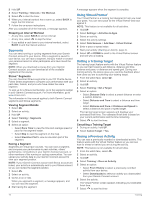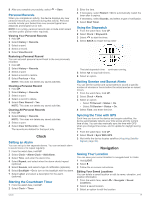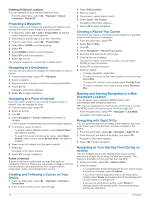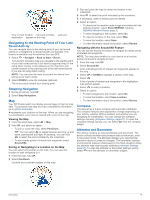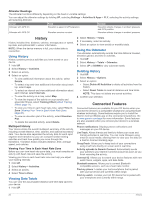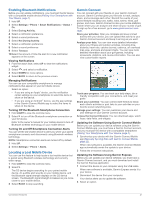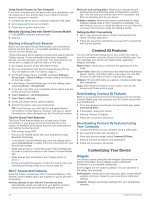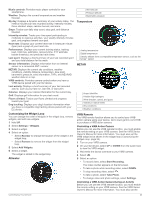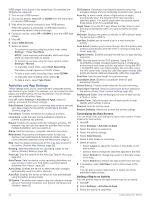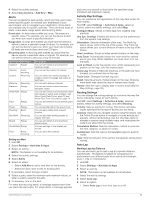Garmin D2 Charlie Owners Manual - Page 26
History, Connected Features
 |
View all Garmin D2 Charlie manuals
Add to My Manuals
Save this manual to your list of manuals |
Page 26 highlights
Altimeter Readings The altimeter functions differently depending on the fixed or variable settings. You can adjust the altimeter settings by holding UP, selecting Settings > Activities & Apps > FLY, selecting the activity settings, and selecting Altimeter. Sensor Altimeter with GPS On Altimeter with GPS Off Fixed Elevation is equal to GPS elevation. Elevation remains constant. Variable Elevation reflects changes in ambient pressure and GPS position. Elevation reflects changes in ambient pressure. History History includes time, distance, calories, average pace or speed, lap data, and optional ANT+ sensor information. NOTE: When the device memory is full, your oldest data is overwritten. Using History History contains previous activities you have saved on your device. 1 Hold UP. 2 Select History > Activities. 3 Select an activity. 4 Select an option: • To view additional information about the activity, select Details. • To select a lap and view additional information about each lap, select Laps. • To select an interval and view additional information about each interval, select Intervals. • To view the activity on a map, select Map. • To view the impact of the activity on your aerobic and anaerobic fitness, select Training Effect (About Training Effect, page 11). • To view your time in each heart rate zone, select Time in Zone (Viewing Your Time in Each Heart Rate Zone, page 20). • To view an elevation plot of the activity, select Elevation Plot. • To delete the selected activity, select Delete. Multisport History Your device stores the overall multisport summary of the activity, including overall distance, time, calories, and optional accessory data. Your device also separates the activity data for each sport segment and transition so you can compare similar training activities and track how quickly you move through the transitions. Transition history includes distance, time, average speed, and calories. Viewing Your Time in Each Heart Rate Zone Before you can view heart rate zone data, you must complete an activity with heart rate and save the activity. Viewing your time in each heart rate zone can help you adjust your training intensity. 1 Hold UP. 2 Select History > Activities. 3 Select an activity. 4 Select Time in Zone. Viewing Data Totals You can view the accumulated distance and time data saved to your device. 1 Hold UP. 2 Select History > Totals. 3 If necessary, select an activity. 4 Select an option to view weekly or monthly totals. Using the Odometer The odometer automatically records the total distance traveled, elevation gained, and time in activities. 1 Hold UP. 2 Select History > Totals > Odometer. 3 Select UP or DOWN to view odometer totals. Deleting History 1 Hold UP. 2 Select History > Options. 3 Select an option: • Select Delete All Activities to delete all activities from the history. • Select Reset Totals to reset all distance and time totals. NOTE: This does not delete any saved activities. 4 Confirm your selection. Connected Features Connected features are available for your D2 device when you connect the device to a compatible smartphone using Bluetooth wireless technology. Some features require you to install the Garmin Connect Mobile app on the connected smartphone. Go to www.garmin.com/apps for more information. Some features are also available when you connect your device to a wireless network. Phone notifications: Displays phone notifications and messages on your D2 device. LiveTrack: Allows friends and family to follow your races and training activities in real time. You can invite followers using email or social media, allowing them to view your live data on a Garmin Connect tracking page. GroupTrack: Allows you to keep track of your connections using LiveTrack directly on screen and in real time. Activity uploads to Garmin Connect: Automatically sends your activity to your Garmin Connect account as soon as you finish recording the activity. Connect IQ: Allows you to extend your device features with new watch faces, widgets, apps, and data fields. Bluetooth sensors: Allows you to connect Bluetooth compatible sensors, such as a heart rate monitor. Find my phone: Locates your lost smartphone that is paired with your D2 device and currently within range. Find my watch: Locates your lost D2 device that is paired with your smarphone and currently within range. 20 History