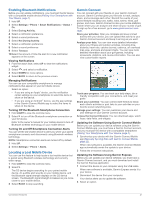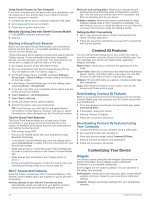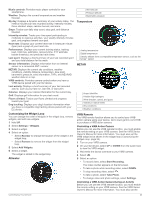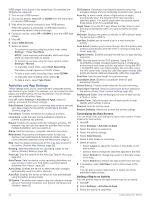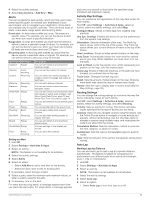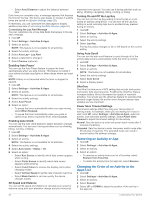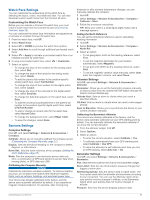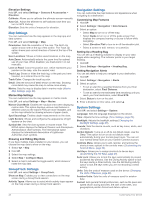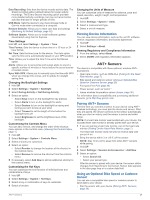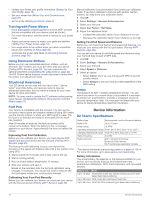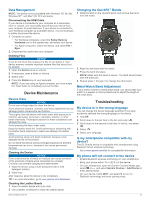Garmin D2 Charlie Owners Manual - Page 32
Removing an Activity or App, Changing the Order of an Activity in the, Apps List - not charging
 |
View all Garmin D2 Charlie manuals
Add to My Manuals
Save this manual to your list of manuals |
Page 32 highlights
• Select Auto Distance to adjust the distance between laps. Each time you complete a lap, a message appears that displays the time for that lap. The device also beeps or vibrates if audible tones are turned on (System Settings, page 28). If necessary, you can customize the data pages to display additional lap data (Customizing the Data Screens, page 24). Customizing the Lap Alert Message You can customize one or two data fields that appear in the lap alert message. 1 Hold UP. 2 Select Settings > Activities & Apps. 3 Select an activity. NOTE: This feature is not available for all activities. 4 Select the activity settings. 5 Select Auto Lap > Lap Alert. 6 Select a data field to change it. 7 Select Preview (optional). Enabling Auto Pause® You can use the Auto Pause feature to pause the timer automatically when you stop moving. This feature is helpful if your activity includes stop lights or other places where you must stop. NOTE: History is not recorded while the timer is stopped or paused. 1 Hold UP. 2 Select Settings > Activities & Apps. 3 Select an activity. NOTE: This feature is not available for all activities. 4 Select the activity settings. 5 Select Auto Pause. 6 Select an option: • To pause the timer automatically when you stop moving, select When Stopped. • To pause the timer automatically when your pace or speed drops below a specified level, select Custom. Enabling Auto Climb You can use the auto climb feature to detect elevation changes automatically. You can use it during activities such as climbing, hiking, running, or biking. 1 Hold UP. 2 Select Settings > Activities & Apps. 3 Select an activity. NOTE: This feature is not available for all activities. 4 Select the activity settings. 5 Select Auto Climb > Status > On. 6 Select an option: • Select Run Screen to identify which data screen appears while running. • Select Climb Screen to identify which data screen appears while climbing. • Select Invert Colors to reverse the display colors when changing modes. • Select Vertical Speed to set the rate of ascent over time. • Select Mode Switch to set how quickly the device changes modes. 3D Speed and Distance You can set 3D speed and distance to calculate your speed or distance using both your elevation change and your horizontal movement over ground. You can use it during activities such as skiing, climbing, navigating, hiking, running, or biking. Turning On and Off the Lap Key You can turn on the Lap Key setting to record a lap or a rest during an activity using BACK. You can turn off the Lap Key setting to avoid recording laps due to accidental key presses during an activity. 1 Hold UP. 2 Select Settings > Activities & Apps. 3 Select an activity. 4 Select the activity settings. 5 Select Lap Key. The lap key status changes to On or Off based on the current setting. Using Auto Scroll You can use the auto scroll feature to cycle through all of the activity data screens automatically while the timer is running. 1 Hold UP. 2 Select Settings > Activities & Apps. 3 Select an activity. NOTE: This feature is not available for all activities. 4 Select the activity settings. 5 Select Auto Scroll. 6 Select a display speed. UltraTrac The UltraTrac feature is a GPS setting that records track points and sensor data less frequently. Enabling the UltraTrac feature increases battery life but decreases the quality of recorded activities. You should use the UltraTrac feature for activities that demand longer battery life and for which frequent sensor data updates are less important. Power Save Timeout Settings The timeout settings affect how long your device stays in training mode, for example, when you are waiting for a race to start. Hold UP, select Settings > Activities & Apps, select an activity, and select the activity settings. Select Power Save Timeout to adjust the timeout settings for the activity. Normal: Sets the device to enter low-power watch mode after 5 minutes of inactivity. Extended: Sets the device to enter low-power watch mode after 25 minutes of inactivity. The extended mode can result in shorter battery life between charges. Removing an Activity or App 1 Hold UP. 2 Select Settings > Activities & Apps. 3 Select an activity. 4 Select an option: • To remove an activity from your list of favorites, select Remove from Favorites. • To delete the activity from the apps list, select Remove. Changing the Order of an Activity in the Apps List 1 Hold UP. 2 Select Settings > Activities & Apps. 3 Select an activity. 4 Select Reorder. 5 Select UP or DOWN to adjust the position of the activity in the apps list. 26 Customizing Your Device