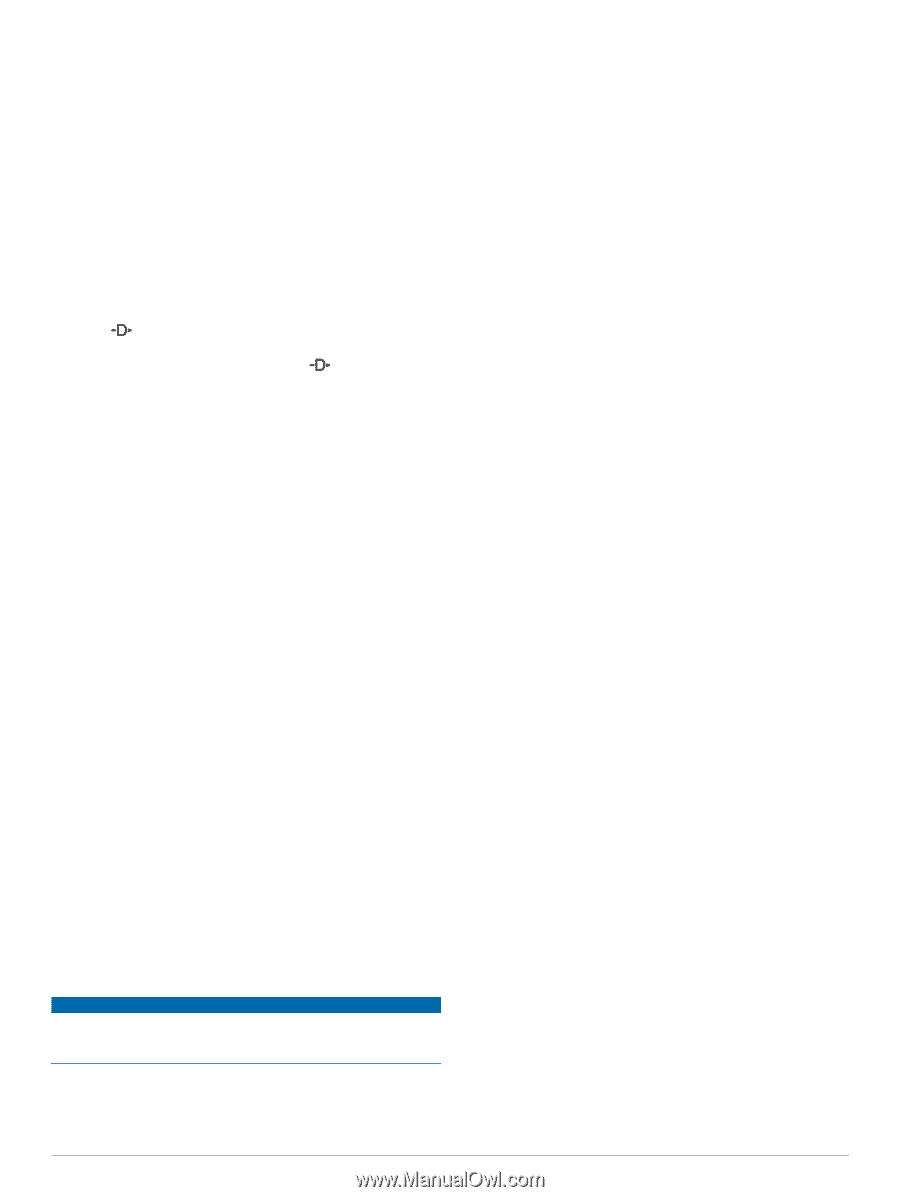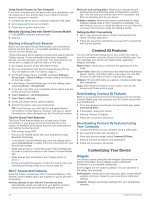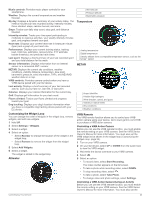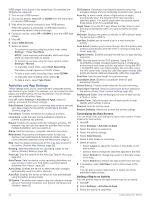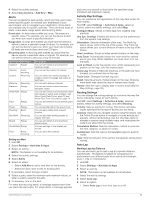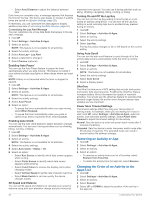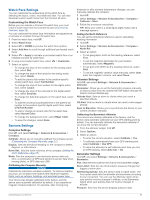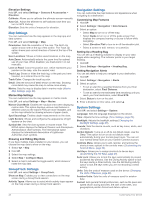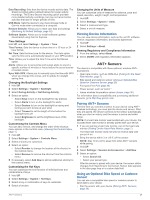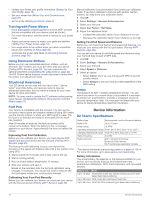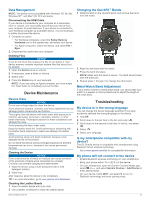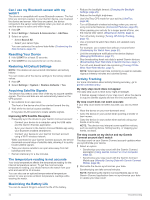Garmin D2 Charlie Owners Manual - Page 33
Watch Face Settings, Sensors Settings
 |
View all Garmin D2 Charlie manuals
Add to My Manuals
Save this manual to your list of manuals |
Page 33 highlights
Watch Face Settings You can customize the appearance of the watch face by selecting the layout, colors, and additional data. You can also download custom watch faces from the Connect IQ store. Customizing the Watch Face Before you can activate a Connect IQ watch face, you must install a watch face from the Connect IQ store (Connect IQ Features, page 22). You can customize the watch face information and appearance, or activate an installed Connect IQ watch face. 1 From the watch face, hold UP. 2 Select Watch Face. 3 Select UP or DOWN to preview the watch face options. 4 Select Add New to scroll through additional pre-loaded watch faces. 5 Select > Apply to activate a pre-loaded watch face or an installed Connect IQ watch face. 6 If using a pre-loaded watch face, select > Customize. 7 Select an option: • To change the style of the numbers for the analog watch face, select Dial. • To change the style of the hands for the analog watch face, select Hands. • To add the plane's tail number to the aviation-specific analog watch face, select Tail Number. • To change the style of the numbers for the digital watch face, select Layout • To change the style of the seconds for the digital watch face, select Seconds. • To change the data that appears on the watch face, select Data. • To add the universal coordinated time or the plane's tail number to the aviation-specific digital watch face, select UTC/Tail Number. • To add or change an accent color for the watch face, select Accent Color. • To change the background color, select Bkgd. Color. • To save the changes, select Done. Sensors Settings Compass Settings Hold UP, and select Settings > Sensors & Accessories > Compass. Calibrate: Allows you to manually calibrate the compass sensor (Calibrating the Compass Manually, page 27). Display: Sets the directional heading on the compass to letters, degrees, or milli-radians. North Ref.: Sets the north reference of the compass (Setting the North Reference, page 27). Mode: Sets the compass to use electronic-sensor data only (On), a combination of GPS and electronic-sensor data when moving (Auto), or GPS data only (Off). Calibrating the Compass Manually NOTICE Calibrate the electronic compass outdoors. To improve heading accuracy, do not stand near objects that influence magnetic fields, such as vehicles, buildings, and overhead power lines. Your device was already calibrated at the factory, and the device uses automatic calibration by default. If you experience irregular compass behavior, for example, after moving long distances or after extreme temperature changes, you can manually calibrate the compass. 1 Hold UP. 2 Select Settings > Sensors & Accessories > Compass > Calibrate > Start. 3 Follow the on-screen instructions. TIP: Move your wrist in a small figure eight motion until a message appears. Setting the North Reference You can set the directional reference used in calculating heading information. 1 Hold UP. 2 Select Settings > Sensors & Accessories > Compass > North Ref.. 3 Select an option: • To set geographic north as the heading reference, select True. • To set the magnetic declination for your location automatically, select Magnetic. • To set grid north (000º) as the heading reference, select Grid. • To set the magnetic variation value manually, select User, enter the magnetic variance, and select Done. Altimeter Settings Hold UP, and select Settings > Sensors & Accessories > Altimeter. Barometer: Allows you to set the barometric pressure manually, or select a value from the nearest METAR station through the Garmin Connect Mobile app. Altitude Alert: Sets an alarm to vibrate when you reach a specified altitude. O2 Alert: Sets an alarm to vibrate when you reach a low-oxygen altitude. Sync to Elevation: Allows you to synchronize the device to your current elevation manually. Calibrating the Barometric Altimeter Your device was already calibrated at the factory, and the device uses automatic calibration at your GPS starting point by default. You can manually calibrate the barometric altimeter if you know the correct elevation. 1 From the altimeter widget, hold UP. 2 Select Options. 3 Select an option: • To enter the current elevation, select Calibrate > Yes. • To calibrate automatically from your GPS starting point, select Calibrate > Use GPS. • To allow the altimeter to self-calibrate each time you turn on GPS tracking, select Auto Cal. > On. Barometer Settings Hold UP, and select Settings > Sensors & Accessories > Barometer. Plot: Sets the time scale for the chart in the barometer widget. Storm Alert: Sets the rate of barometric pressure change that triggers a storm alert. Not During Activity: Sets the sensor used in watch mode. The Auto option uses both the altimeter and barometer according to your movement. You can use the Altimeter option when your activity involves changes in altitude, or the Barometer option when your activity does not involve changes in altitude. Pressure: Sets how the device displays pressure data. Customizing Your Device 27