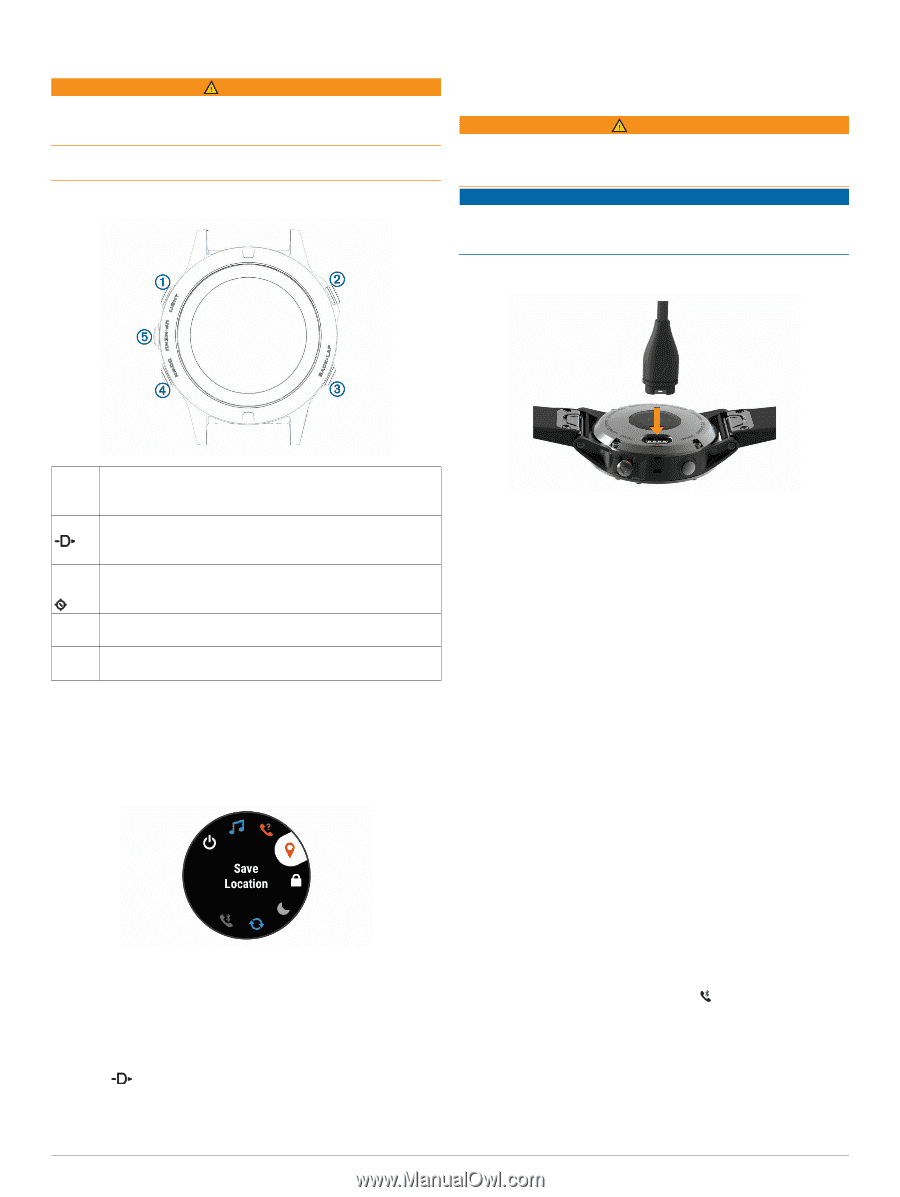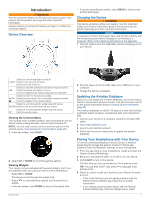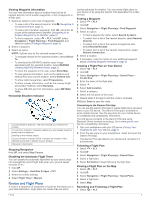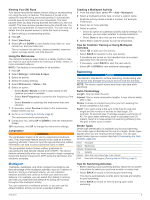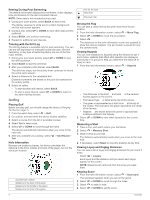Garmin D2 Charlie Owners Manual - Page 7
Device Overview, Charging the Device, Updating the Aviation Database, Pairing Your Smartphone - aviator watch
 |
View all Garmin D2 Charlie manuals
Add to My Manuals
Save this manual to your list of manuals |
Page 7 highlights
Introduction WARNING See the Important Safety and Product Information guide in the product box for product warnings and other important information. Always consult your physician before you begin or modify any exercise program. Device Overview • If you are recording an activity, select BACK to return to the activity data pages. Charging the Device WARNING This device contains a lithium-ion battery. See the Important Safety and Product Information guide in the product box for product warnings and other important information. NOTICE To prevent corrosion, thoroughly clean and dry the contacts and the surrounding area before charging or connecting to a computer. Refer to the cleaning instructions in the appendix. 1 Plug the small end of the USB cable into the charging port on your device. Select to turn the backlight on and off. À LIGHT Hold to view the controls menu. Hold to turn the device on. Select to view the activity list and start or stop an activity. Á Select to choose an option in a menu. Hold to navigate to an aviation waypoint by its identifier. Â BACK Select to return to the previous screen. Select to record a lap, rest, or transition during an activity. Hold to navigate to the nearest airport. Select to scroll through the widget loop and menus. Ã DOWN Hold to view the watch face from any screen. Select to scroll through the widget loop and menus. Ä UP Hold to view the menu. Viewing the Controls Menu The controls menu contains options, such as turning on do not disturb mode, locking the keys, and turning the device off. NOTE: You can add, reorder, and remove the options in the controls menu (Customizing the Controls Menu, page 29). 1 From any screen, hold LIGHT. 2 Select UP or DOWN to scroll through the options. Viewing Widgets Your device comes preloaded with several widgets, and more are available when you pair your device with a smartphone. • Select UP or DOWN. The device scrolls through the widget loop. • Select to view additional options and functions for a widget. • From any screen, hold DOWN to return to the watch face. Introduction 2 Plug the large end of the USB cable into a USB port on your computer. 3 Charge the device completely. Updating the Aviation Database Before you can update the aviation database, you must create a Garmin® account and add your device. You can view your unit ID on the device information screen (Viewing Device Information, page 29). The aviation database is valid for 28 days at a time and includes worldwide airport locations, navigational aids, and intersection data. 1 Connect your device to a computer using the included USB cable. 2 Go to www.flyGarmin.com. 3 Log in to your Garmin account. 4 Follow the on-screen instructions to update the aviation database. Pairing Your Smartphone with Your Device To use the connected features of the D2 device, it must be paired directly through the Garmin Connect™ Mobile app, instead of from the Bluetooth® settings on your smartphone. 1 From the app store on your smartphone, install and open the Garmin Connect Mobile app. 2 Bring your smartphone within 10 m (33 ft.) of your device. 3 Hold LIGHT to turn on the device. The first time you turn on the device, it is in pairing mode. TIP: You can hold LIGHT and select to manually enter pairing mode. 4 Select an option to add your device to your Garmin Connect account: • If this is the first time you are pairing a device with the Garmin Connect Mobile app, follow the on-screen instructions. • If you already paired another device with the Garmin Connect Mobile app, from the settings menu, select 1