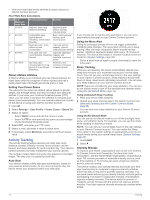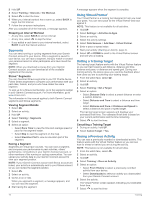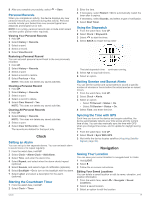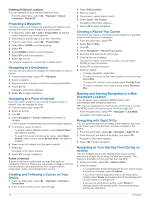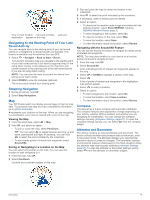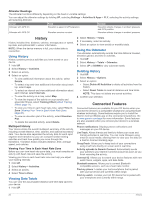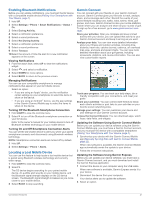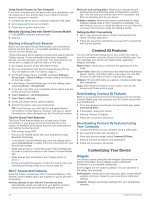Garmin D2 Charlie Owners Manual - Page 23
Clock, Navigation
 |
View all Garmin D2 Charlie manuals
Add to My Manuals
Save this manual to your list of manuals |
Page 23 highlights
8 After you complete your activity, select > Save. Personal Records When you complete an activity, the device displays any new personal records you achieved during that activity. Personal records include your fastest time over several typical race distances and longest run or ride. NOTE: For cycling, personal records also include most ascent and best power (power meter required). Viewing Your Personal Records 1 Hold UP. 2 Select History > Records. 3 Select a sport. 4 Select a record. 5 Select View Record. Restoring a Personal Record You can set each personal record back to the one previously recorded. 1 Hold UP. 2 Select History > Records. 3 Select a sport. 4 Select a record to restore. 5 Select Previous > Yes. NOTE: This does not delete any saved activities. Clearing a Personal Record 1 Hold UP. 2 Select History > Records. 3 Select a sport. 4 Select a record to delete. 5 Select Clear Record > Yes. NOTE: This does not delete any saved activities. Clearing All Personal Records 1 Hold UP. 2 Select History > Records. NOTE: This does not delete any saved activities. 3 Select a sport. 4 Select Clear All Records > Yes. The records are deleted for that sport only. Clock Setting an Alarm You can set up to ten separate alarms. You can set each alarm to sound once or to repeat regularly. 1 From the watch face, hold UP. 2 Select Clock > Alarm Clock > Add Alarm. 3 Select Time, and enter the alarm time. 4 Select Repeat, and select when the alarm should repeat (optional). 5 Select Sounds, and select a type of notification (optional). 6 Select Backlight > On to turn on the backlight with the alarm. 7 Select Label, and select a description for the alarm (optional). Starting the Countdown Timer 1 From the watch face, hold UP. 2 Select Clock > Timer. 3 Enter the time. 4 If necessary, select Restart > On to automatically restart the timer after it expires. 5 If necessary, select Sounds, and select a type of notification. 6 Select Start Timer. Using the Stopwatch 1 From the watch face, hold UP. 2 Select Clock > Stopwatch. 3 Select to start the timer. 4 Select BACK to restart the lap timer . À The total stopwatch time continues running. Á 5 Select to stop both timers. 6 Select an option. Setting Sunrise and Sunset Alerts You can set the sunrise and sunset alerts to sound a specific number of minutes or hours before the actual sunrise or sunset occurs. 1 From the watch face, hold UP. 2 Select Clock > Alerts. 3 Select an option: • Select Til Sunset > Status > On. • Select Til Sunrise > Status > On. 4 Select Time, and enter the time. Syncing the Time with GPS Each time you turn on the device and acquire satellites, the device automatically detects your time zones and the current time of day. You can also manually sync the time with GPS when you change time zones, and to update for daylight saving time. 1 From the watch face, hold UP. 2 Select Clock > Sync With GPS. 3 Wait while the device locates satellites (Acquiring Satellite Signals, page 32). Navigation Saving Your Location You can save your current location to navigate back to it later. 1 Hold LIGHT. 2 Select . 3 Follow the on-screen instructions. Editing Your Saved Locations You can delete a saved location or edit its name, elevation, and position information. 1 From the watch face, select Locations. > Navigate > Saved 2 Select a saved location. 3 Select an option to edit the location. Clock 17