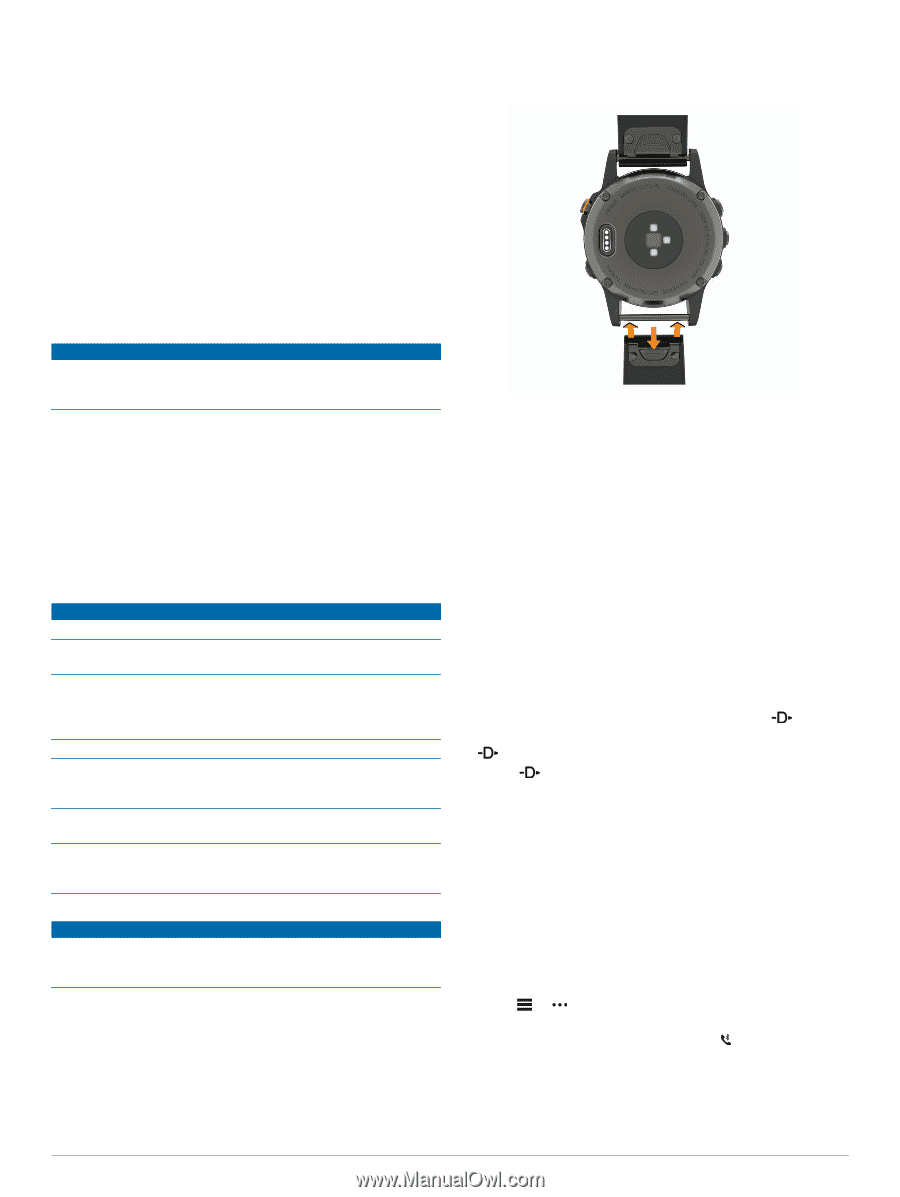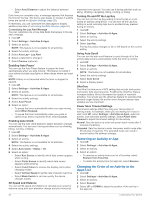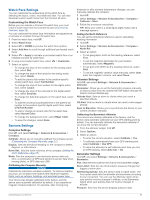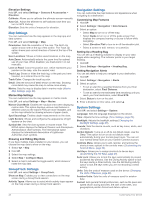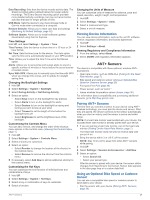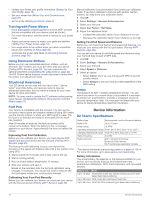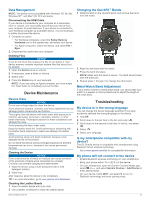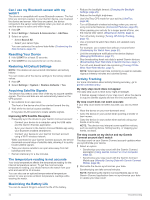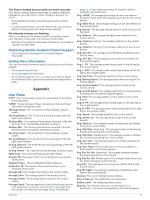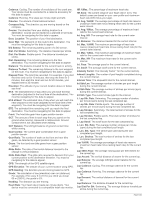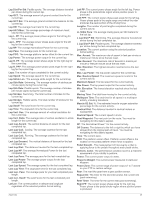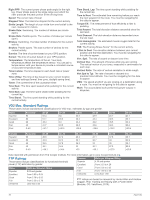Garmin D2 Charlie Owners Manual - Page 37
Device Maintenance, Troubleshooting - charging cable
 |
View all Garmin D2 Charlie manuals
Add to My Manuals
Save this manual to your list of manuals |
Page 37 highlights
Data Management NOTE: The device is not compatible with Windows® 95, 98, Me, Windows NT®, and Mac® OS 10.3 and earlier. Disconnecting the USB Cable If your device is connected to your computer as a removable drive or volume, you must safely disconnect your device from your computer to avoid data loss. If your device is connected to your Windows computer as a portable device, it is not necessary to safely disconnect the device. 1 Complete an action: • For Windows computers, select the Safely Remove Hardware icon in the system tray, and select your device. • For Apple computers, select the device, and select File > Eject. 2 Disconnect the cable from your computer. Deleting Files NOTICE If you do not know the purpose of a file, do not delete it. Your device memory contains important system files that should not be deleted. 1 Open the Garmin drive or volume. 2 If necessary, open a folder or volume. 3 Select a file. 4 Press the Delete key on your keyboard. NOTE: If you are using an Apple computer, you must empty the Trash folder to completely remove the files. Device Maintenance Device Care NOTICE Do not use a sharp object to clean the device. Avoid chemical cleaners, solvents, and insect repellents that can damage plastic components and finishes. Thoroughly rinse the device with fresh water after exposure to chlorine, salt water, sunscreen, cosmetics, alcohol, or other harsh chemicals. Prolonged exposure to these substances can damage the case. Avoid pressing the keys under water. Keep the leather band dry. Avoid swimming or showering with the leather band. Exposure to water can damage the leather band. Avoid extreme shock and harsh treatment, because it can degrade the life of the product. Do not store the device where prolonged exposure to extreme temperatures can occur, because it can cause permanent damage. Cleaning the Device NOTICE Even small amounts of sweat or moisture can cause corrosion of the electrical contacts when connected to a charger. Corrosion can prevent charging and data transfer. 1 Wipe the device using a cloth dampened with a mild detergent solution. 2 Wipe it dry. After cleaning, allow the device to dry completely. TIP: For more information, go to www.garmin.com/fitandcare. Cleaning the Leather Bands 1 Wipe the leather bands with a dry cloth. 2 Use a leather conditioner to clean the leather bands. Changing the QuickFit™ Bands 1 Slide the latch on the QuickFit band, and remove the band from the watch. 2 Align the new band with the watch. 3 Press the band into place. NOTE: Make sure the band is secure. The latch should close over the watch pin. 4 Repeat steps 1 through 3 to change the other band. Metal Watch Band Adjustment If your watch includes a metal watch band, you should take your watch to a jeweler or other professional to adjust the length of the metal band. Troubleshooting My device is in the wrong language You can change the device language selection if you have accidently selected the wrong language on the device. 1 Hold UP. 2 Scroll down to the last item in the list, and select . 3 Scroll down to the second to last item in the list, and select . 4 Select . 5 Select your language. Is my smartphone compatible with my device? The D2 Charlie device is compatible with smartphones using Bluetooth Smart wireless technology. Go to www.garmin.com/ble for compatibility information. My phone will not connect to the device • Enable Bluetooth wireless technology on your smartphone. • Bring your phone within 10 m (33 ft.) of the device. • On your smartphone, open the Garmin Connect Mobile app, select or , and select Garmin Devices > Add Device to enter pairing mode. • On your device, hold LIGHT, and select to turn on Bluetooth technology and enter pairing mode. Device Maintenance 31