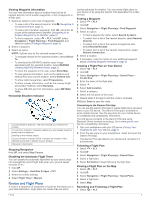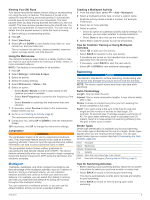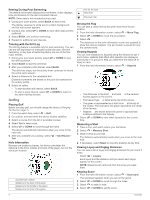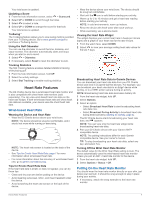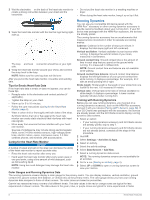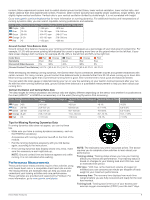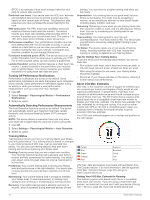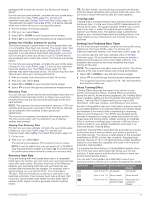Garmin D2 Charlie Owners Manual - Page 13
Wrist-based Heart Rate, Putting On the Heart Rate Monitor - watch bands
 |
View all Garmin D2 Charlie manuals
Add to My Manuals
Save this manual to your list of manuals |
Page 13 highlights
Your total score is updated. Updating a Score 1 From the hole information screen, select > Scorecard. 2 Select UP or DOWN to scroll through the holes. 3 Select to select a hole. 4 Select UP or DOWN to change the score for that hole. Your total score is updated. TruSwing™ The TruSwing feature allows you to view swing metrics recorded from your TruSwing device. Go to www.garmin.com/golf to purchase a TruSwing device. Using the Golf Odometer You can use the odometer to record the time, distance, and steps traveled. The odometer automatically starts and stops when you start or end a round. 1 Select > Odometer. 2 If necessary, select Reset to reset the odometer to zero. Tracking Statistics The Stat Tracking feature enables detailed statistics tracking while playing golf. 1 From the hole information screen, hold UP. 2 Select the activity settings. 3 Select Stat Tracking to enable tracking statistics. Heart Rate Features The D2 Charlie device has a wrist-based heart rate monitor and is also compatible with chest heart rate monitors (sold separately). You can view wrist-based heart rate data on the heart rate widget. If both wrist-based heart rate and chest heart rate data are available, your device uses the chest heart rate data. Wrist-based Heart Rate Wearing the Device and Heart Rate • Wear the D2 Charlie device above your wrist bone. NOTE: The device should be snug but comfortable, and it should not move while running or exercising. NOTE: The heart rate sensor is located on the back of the device. • See Tips for Erratic Heart Rate Data, page 7 for more information about wrist-based heart rate. • For more information about the accuracy of wrist-based heart rate, go to garmin.com/ataccuracy. Tips for Erratic Heart Rate Data If the heart rate data is erratic or does not appear, you can try these tips. • Clean and dry your arm before putting on the device. • Avoid wearing sunscreen, lotion, and insect repellent under the device. • Avoid scratching the heart rate sensor on the back of the device. • Wear the device above your wrist bone. The device should be snug but comfortable. • Wait until the icon is solid before starting your activity. • Warm up for 5 to 10 minutes and get a heart rate reading before starting your activity. NOTE: In cold environments, warm up indoors. • Rinse the device with fresh water after each workout. • While exercising, use a silicone band. Viewing the Heart Rate Widget The widget displays your current heart rate in beats per minute (bpm) and a graph of your heart rate for the last 4 hours. 1 From the watch face, select DOWN. 2 Select to view your average resting heart rate values for the last 7 days. Broadcasting Heart Rate Data to Garmin Devices You can broadcast your heart rate data from your D2 Charlie device and view it on paired Garmin devices. For example, you can broadcast your heart rate data to an Edge® device while cycling, or to a VIRB® action camera during an activity. NOTE: Broadcasting heart rate data decreases battery life. 1 From the heart rate widget, hold UP. 2 Select Options. 3 Select an option: • Select Broadcast Heart Rate to start broadcasting heart rate data now. • Select Broadcast During Activity to broadcast heart rate during timed activities (Starting an Activity, page 4). The D2 Charlie device starts broadcasting your heart rate data, and appears. NOTE: You can view only the heart rate widget while broadcasting heart rate data. 4 Pair your D2 Charlie device with your Garmin ANT+ compatible device. NOTE: The pairing instructions differ for each Garmin compatible device. See your owner's manual. TIP: To stop broadcasting your heart rate data, select any key, and select Yes. Turning Off the Wrist Heart Rate Monitor The default value for the Wrist Heart Rate setting is Auto. The device automatically uses the wrist-based heart rate monitor unless you pair an ANT+ heart rate monitor to the device. 1 From the heart rate widget, hold UP. 2 Select Options > Status > Off. Putting On the Heart Rate Monitor You should wear the heart rate monitor directly on your skin, just below your sternum. It should be snug enough to stay in place during your activity. 1 If necessary, attach the strap extender to the heart rate monitor. Heart Rate Features 7