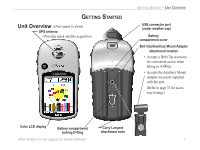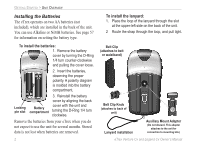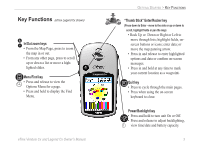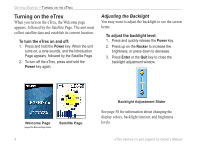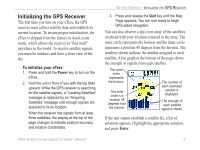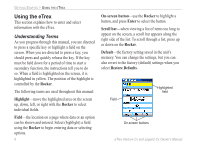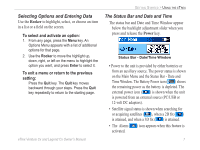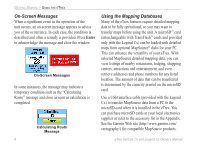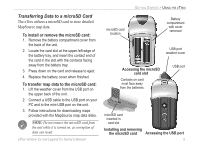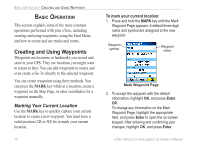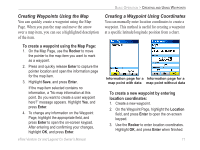Garmin eTrex Legend CX Owner's Manual - Page 16
Using the eTrex, Understanding Terms - h instructions
 |
UPC - 753759049140
View all Garmin eTrex Legend CX manuals
Add to My Manuals
Save this manual to your list of manuals |
Page 16 highlights
GETTING STARTED > USING THE ETREX Using the eTrex This section explains how to enter and select information with the eTrex. Understanding Terms As you progress through this manual, you are directed to press a specific key or highlight a field on the screen. When you are directed to press a key, you should press and quickly release the key. If the key must be held down for a period of time to start a secondary function, the instructions tell you to do so. When a field is highlighted on the screen, it is highlighted in yellow. The position of the highlight is controlled by the Rocker. The following terms are used throughout this manual: Highlight-move the highlighted area on the screen up, down, left, or right with the Rocker to select individual fields. Field-the location on a page where data or an option can be shown and entered. Select (highlight) a field using the Rocker to begin entering data or selecting options. 6 On-screen button-use the Rocker to highlight a button, and press Enter to select the button. Scroll bar-when viewing a list of items too long to appear on the screen, a scroll bar appears along the right side of the list. To scroll through a list, press up or down on the Rocker. Default-the factory setting saved in the unit's memory. You can change the settings, but you can also revert to the factory (default) settings when you select Restore Defaults. Highlighted field Field On-screen buttons eTrex Venture Cx and Legend Cx Owner's Manual