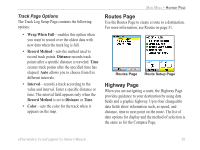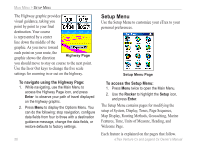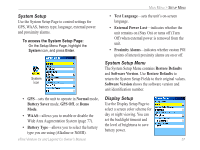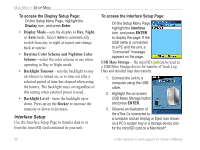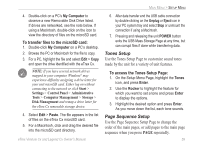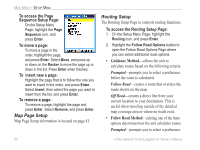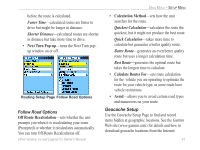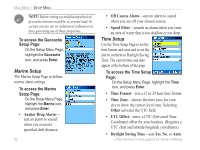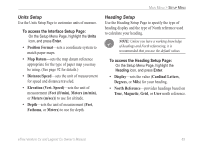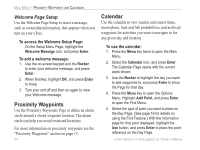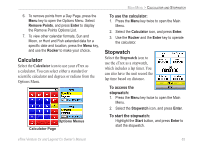Garmin eTrex Legend CX Owner's Manual - Page 70
Map Setup, Routing Setup, Guidance Method, Follow Road Method
 |
UPC - 753759049140
View all Garmin eTrex Legend CX manuals
Add to My Manuals
Save this manual to your list of manuals |
Page 70 highlights
MAIN MENU > SETUP MENU To access the Page Sequence Setup Page: On the Setup Menu Page, highlight the Page Sequence icon, and press Enter. To move a page: To move a page in the order, highlight the page, and press Enter. Select Move, and press up or down on the Rocker to move the page up or down in the list. Press Enter when finished. To insert new a page: Highlight the page that is to follow the one you want to insert in the order, and press Enter. Select Insert, then select the page you want to insert from the list, and press Enter. To remove a page: To remove a page, highlight the page and press Enter. Select Remove, and press Enter. Map Page Setup Map Page Setup information is located on page 43. Routing Setup The Routing Setup Page to controls routing functions. To access the Routing Setup Page: 1. On the Setup Menu Page, highlight the Routing icon, and press Enter. 2. Highlight the Follow Road Options button to open the Follow Road Options Page where you can select additional route options. • Guidance Method-allows the unit to calculate routes based on the following criteria: Prompted-prompts you to select a preference before the route is calculated. Follow Road-creates a route that overlays the roads shown on the map. Off Road-creates a direct line from your current location to your destination. This is useful when traveling outside of the detailed map coverage area or where no roads exist. • Follow Road Method-seleting one of the three options determines how the unit calculates routes: Prompted-prompts you to select a preference 60 eTrex Venture Cx and Legend Cx Owner's Manual