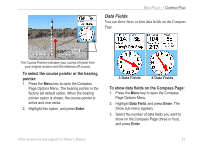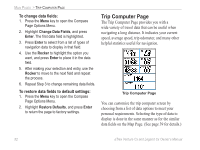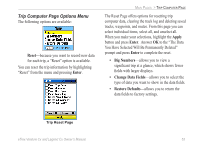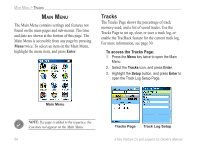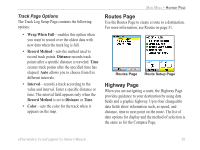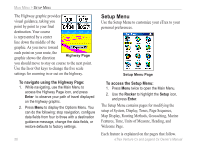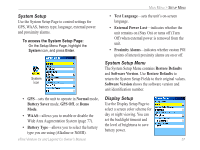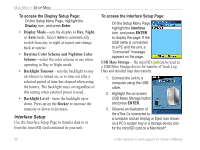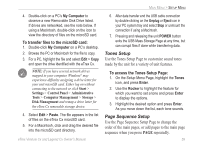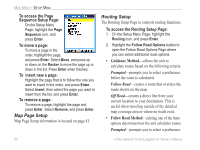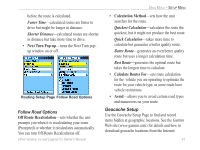Garmin eTrex Legend CX Owner's Manual - Page 66
Setup Menu, To navigate using the Highway To access the Setup Menu
 |
UPC - 753759049140
View all Garmin eTrex Legend CX manuals
Add to My Manuals
Save this manual to your list of manuals |
Page 66 highlights
MAIN MENU > SETUP MENU The Highway graphic provides visual guidance, taking you point by point to your final destination. Your course is represented by a center line down the middle of the graphic. As you move toward each point on your route, the graphic shows the direction Highway Page you should move to stay on course to the next point. Use the In or Out keys to change the five scale settings for zooming in or out on the highway. To navigate using the Highway Page: 1. While navigating, use the Main Menu to access the Highway Page icon, and press Enter to observe your path of travel displayed on the highway graphic. 2. Press Menu to display the Options Menu. You can do the following: stop navigation, configure data fields from four to three with a destination guidance message, change the data fields, or restore defaults to factory settings. 56 Setup Menu Use the Setup Menu to customize your eTrex to your personal preferences. Setup Menu Page To access the Setup Menu: 1. Press Menu twice to open the Main Menu. 2. Use the Rocker to highlight the Setup icon, and press Enter. The Setup Menu contains pages for modifying the setup of System, Display, Tones, Page Sequence, Map Display, Routing Methods, Geocaching, Marine Features, Time, Units of Measure, Heading, and Welcome Page. Each feature is explained on the pages that follow. eTrex Venture Cx and Legend Cx Owner's Manual