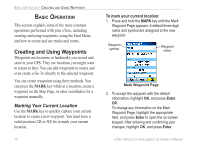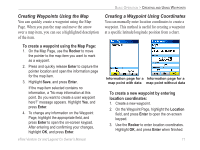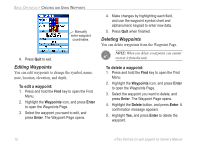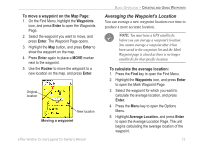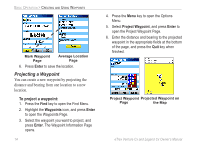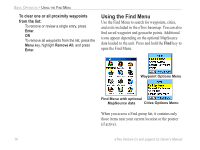Garmin eTrex Legend CX Owner's Manual - Page 25
Using Proximity Waypoints, To add a proximity waypoint, To turn proximity alarms on or off
 |
UPC - 753759049140
View all Garmin eTrex Legend CX manuals
Add to My Manuals
Save this manual to your list of manuals |
Page 25 highlights
Using Proximity Waypoints Use the Proximity Waypoints Page to define an alarm circle around a stored waypoint location. Proximity icon Radius field New Entry line Proximity Alarms check box To add a proximity waypoint: 1. Press the Menu key twice to open the Main Menu. 2. Highlight the Proximity icon, and press Enter to open the Proximity Waypoints Page. 3. Highlight an empty line, and press Enter to open the Find Menu. BASIC OPERATION > CREATING AND USING WAYPOINTS 4. Select a waypoint from the Waypoints List or from any other group of map points, and press Enter to open the information page for the item. 5. With the Use button highlighted, press Enter to add the point to the list on the Proximity Waypoints Page. 6. Use the Rocker to highlight the Radius field if you want to enter a value different than the default of 1 mile. To turn proximity alarms on or off: 1. Press the Menu key twice to open the Main Menu. 2. Highlight the Proximity icon, and press Enter to open the Proximity Waypoints Page. 3. Highlight the Proximity Alarms check box, and press Enter to initiate the alarm feature. When you trigger an alarm, a tone sounds and a "Near Proximity Point" message appears. When you move outside the set radius, a "Leaving Proximity Point" message is shown. eTrex Venture Cx and Legend Cx Owner's Manual 15