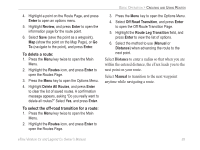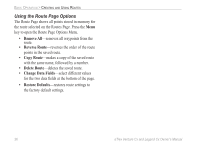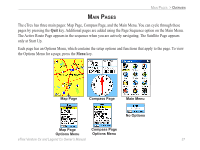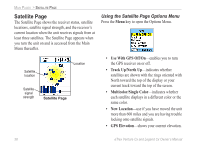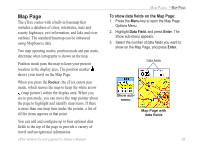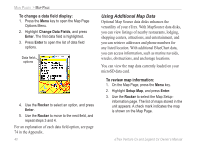Garmin eTrex Legend CX Owner's Manual - Page 50
Using Additional Map Data, To change a data field display, To review map information - h review
 |
UPC - 753759049140
View all Garmin eTrex Legend CX manuals
Add to My Manuals
Save this manual to your list of manuals |
Page 50 highlights
MAIN PAGES > MAP PAGE To change a data field display: 1. Press the Menu key to open the Map Page Options Menu. 2. Highlight Change Data Fields, and press Enter. The first data field is highlighted. 3. Press Enter to open the list of data field options. Data field options 4. Use the Rocker to select an option, and press Enter. 5. Use the Rocker to move to the next field, and repeat steps 3 and 4. For an explanation of each data field option, see page 74 in the Appendix. 40 Using Additional Map Data Optional Map Source data disks enhances the versatility of your eTrex. With MapSource data disks, you can view listings of nearby restaurants, lodging, shopping centers, attractions, and entertainment, and you can retrieve addresses and phone numbers for any listed location. With additional BlueChart data, you can access information, such as marine navaids, wrecks, obstructions, and anchorage locations. You can view the map data currently loaded on your microSD data card. To review map information: 1. On the Map Page, press the Menu key. 2. Highlight Setup Map, and press Enter. 3. Use the Rocker to select the Map Setup- information page. The list of maps stored in the unit appears. A check mark indicates the map is shown on the Map Page. eTrex Venture Cx and Legend Cx Owner's Manual